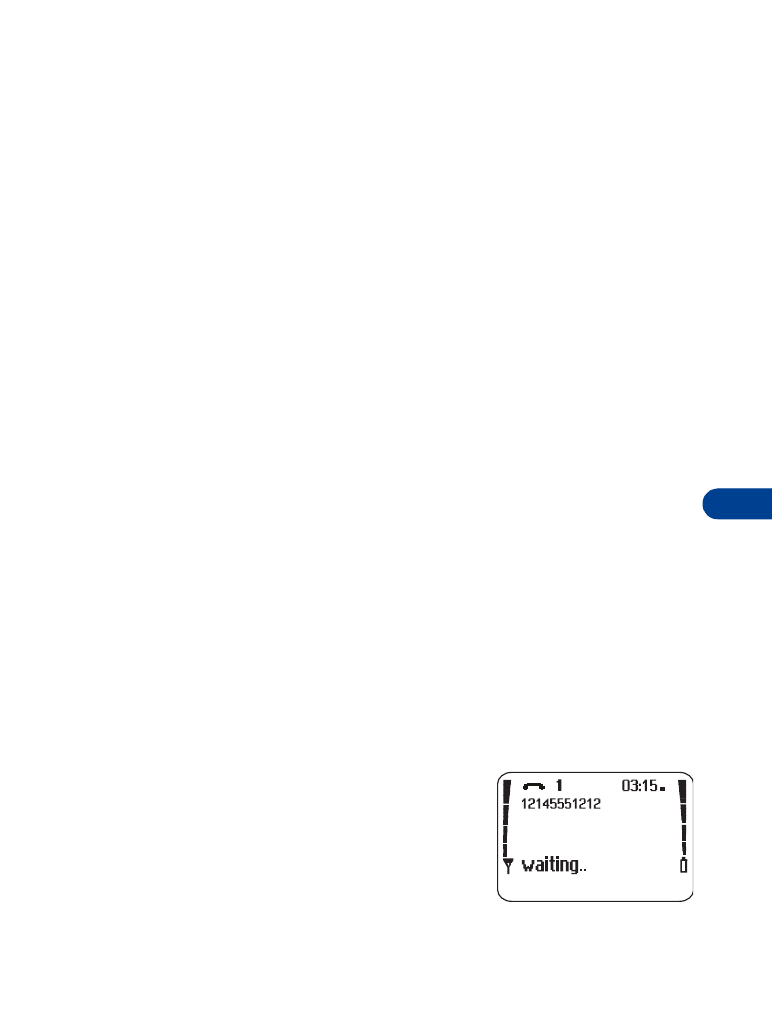
• Active call options
Use call waiting
++
This network service lets you receive an incoming call when you’re already
in a call. (Contact your service provider for availability.) The phone beeps
to let you know of the incoming call.
Activate/cancel call waiting
1
Press Menu 5 4 5.
Activate appears highlighted.
2
Press OK to activate.
OR
Scroll to Cancel and press OK to deactivate.
Confirm call waiting status
1
Press Menu 5 4 5.
Activate appears highlighted.
2
Scroll to Status and press OK.
The display shows Active: Voice calls.
Answer a waiting call
1
Your phone signals when you have a call
waiting.
2
Press Options and then Answer to put
the current call on hold and answer the
waiting call.
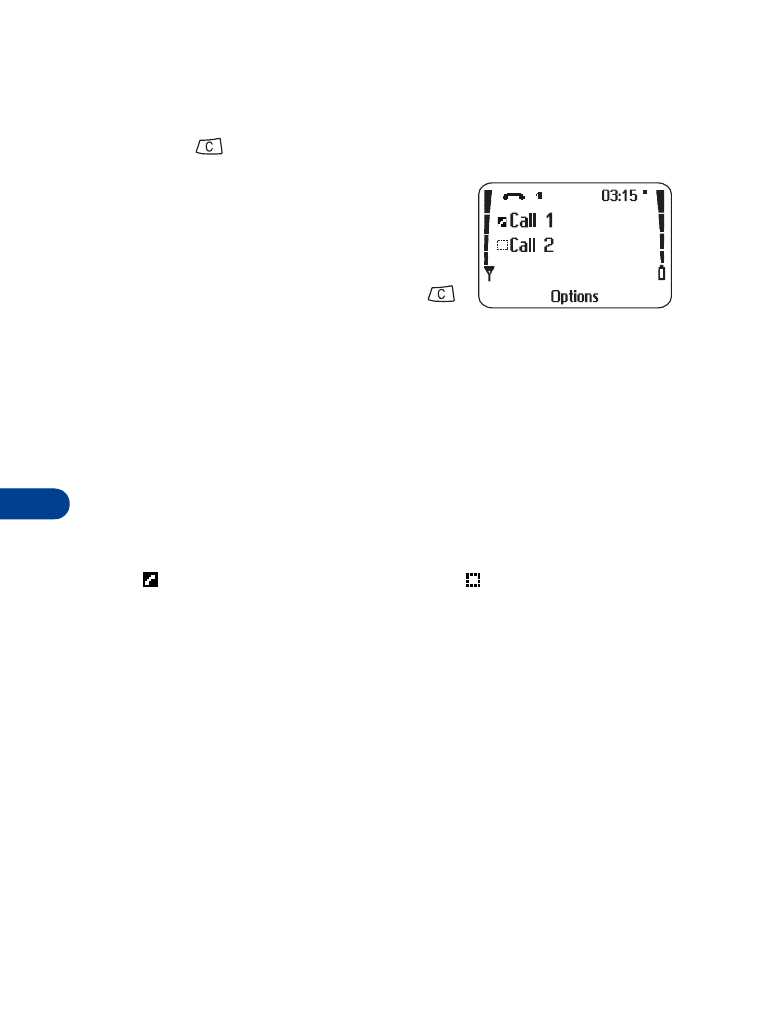
11
[ 44 ]
Reject a waiting call
You can just let the phone ring, or follow the steps below.
•
Press
.
The caller hears a busy signal when you
reject a call.
OR
•
You can set Call Forwarding to send the
caller to voice mail when you press
or Reject. See “Call forwarding++” on
page 49.
1
Press Options and scroll to Reject.
2
Press Select. The call is sent to Voice mail.
Switch between calls
1
Press Options.
2
When Swap appears highlighted, press Select.
Swapped appears briefly.
The
icon represents the active call and the
icon represents the call
on hold.
End the active call
1
Press Options and scroll to End active call.
2
Press Select.
Third call waiting
If you have both an active and a held call, and a third call is waiting, choose
one of the following options.
Drop an active call to answer the waiting call
1
Press Options and scroll to End active call.
2
Press Select to answer the third call. The held call is unaffected.
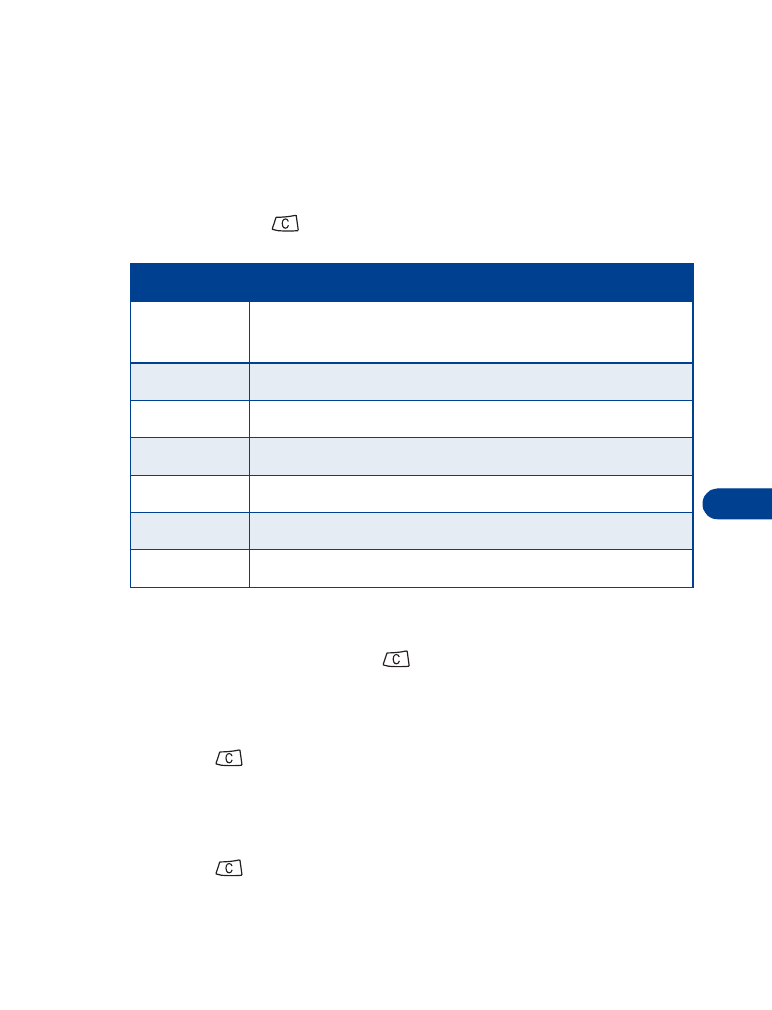
[ 45 ]
Advanced calling features
11
End the active call and held call to answer the waiting call
1
Press Options and scroll to End all calls.
2
Press Select.
Use in-call options
During a call, press
and Options to see the In-call menu. Your choices are:
Hold and unhold
1
To put a call on hold, press
and then Options.
2
When Hold appears highlighted, press Select.
To return to the call:
1
Press
and then Options.
2
When Unhold appears highlighted, press Select.
New call
1
Press
and then Options.
2
Scroll to New call, then press Select.
Choice
What it does
Hold or
Unhold
Holds or releases a call.
New call
Makes a call when you have a call in progress.
End all calls
Ends all calls.
Touch tones
Sends touch tones.
Phone book
Switches you to the phone book.
Messages
Allows access to text and voice message functions.
Mute
Mutes your phones microphone.
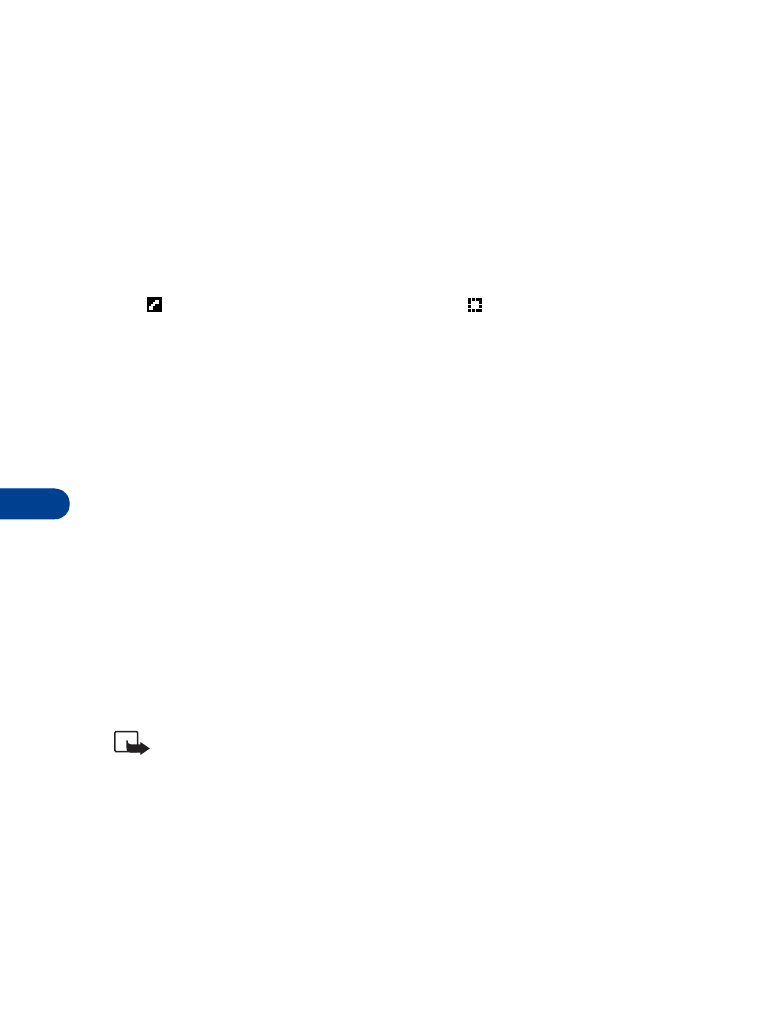
11
[ 46 ]
3
Enter the second phone number.
OR
Press Search, then scroll to the number in the phone book.
4
Press Call.
Switch between two calls in progress
1
Press Options.
2
When Swap appears highlighted, press Select.
The
icon represents the active call and the
icon represents the call
on hold.
End the active call
1
Press Options and scroll to End active call.
2
Press Select.
The held call becomes the active call.
End all calls
1
Press Options.
2
Scroll to End all calls, then press Select.
Touch tones
When you press the keys during a call, your phone generates sounds known
as touch tones. Use touch tones to access many automated, over-the-phone
services such as voice mail, checking airline arrival/departure times, and
bank balances.
Note: You must be on an active call to send touch tones.
Set touch-tone length
1
Press Menu 5 5 5.
The current selection appears highlighted.
2
Scroll to Short (1/10 second) or Long (1/2 second).
3
Press OK.

[ 47 ]
Advanced calling features
11
Save touch tone strings
A touch-tone string is a series of tones in a certain sequence. Use touch
tone strings to send and receive information with your phone. For example,
you can save your office voice mailbox number along with your password
for easy access to your messages.
Store touch tone strings the same way you save phone numbers (see “Save
names and numbers” on page 30).
For frequently used strings of numbers, you can save an entire sequence
of digits in your phone book and send it as a touch tone string.
Send a touch tone string
1
Press
and then Options.
2
Scroll to Touch tones and press Select.
3
Enter a touch tone string or recall a touch tone string from the phone
book and press OK.
Tip: Press
to enter a p. Numbers entered to the right of this
special character are automatically sent as touch tones after a 2.5-
second pause.
OR
Press
to enter a w, or "wait" Numbers to the right of the w are
not sent until you press Send.
Phone book
1
Press
and then Options.
2
Scroll to Phone book and press Select. Now most of your phone book
functions are available. See “Phone book” on page 30 for details.
Messages
++
You can access almost all of your phone’s text message, picture message,
and voice mail functions during a call. (See “Messages++” on page 78.)
1
Press
, then press Options.
2
Scroll to Messages and press Select.
Scroll to the message function you want.
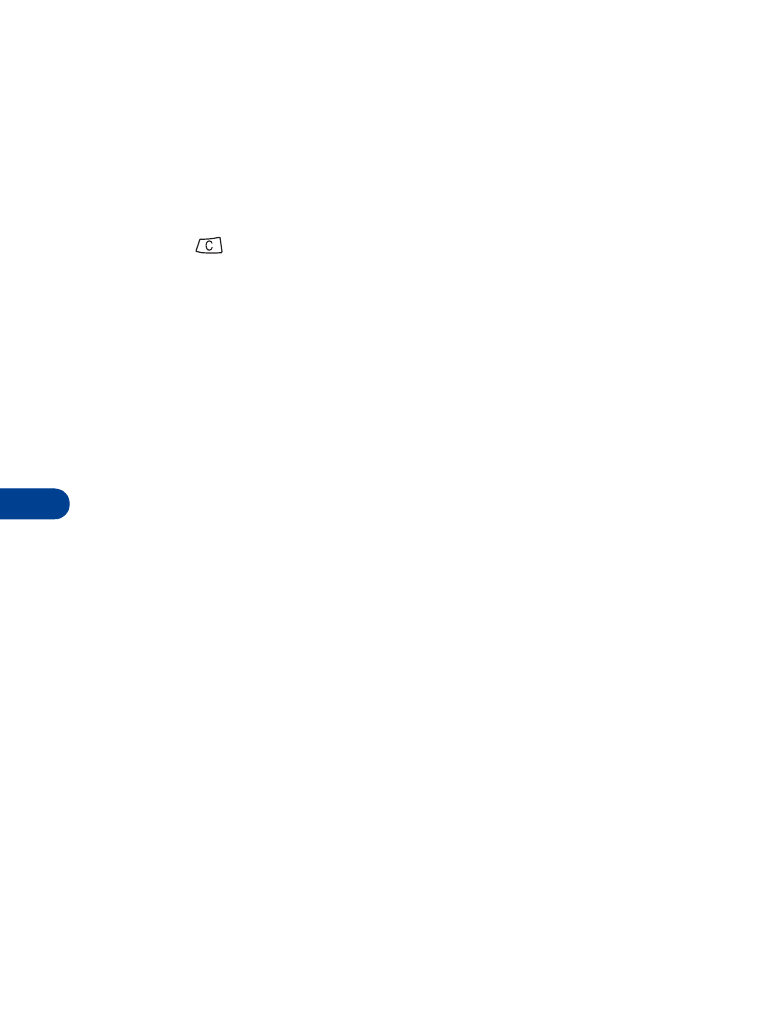
11
[ 48 ]
Conference calls
++
This network service allows you to make a 3-way conference call with
your phone. Check with your service provider for details.
Make a conference call
1
Make a normal call to the first party.
2
Press
and then Options.
3
Scroll to New call and press Select.
4
Recall or enter the number of the next party you want to include,
then press Call.
5
After the other party answers, press Options.
6
Scroll to Conference, then press Select.
End the conference call
1
Press Options.
2
Scroll to End all calls.
3
Press Select.
Have a private conversation with a participant
1
While in a conference call, press Options.
2
Scroll to Private, then press Select.
A list of the participants appears.
3
Scroll to the person you want to speak with, then press OK.
4
To rejoin the conference call, press Options.
5
Scroll to Conference, then press Select.
Drop a participant from the conference call
1
While in a conference call, press Options.
2
Scroll to Private, then press Select.
A list of the participants appears.
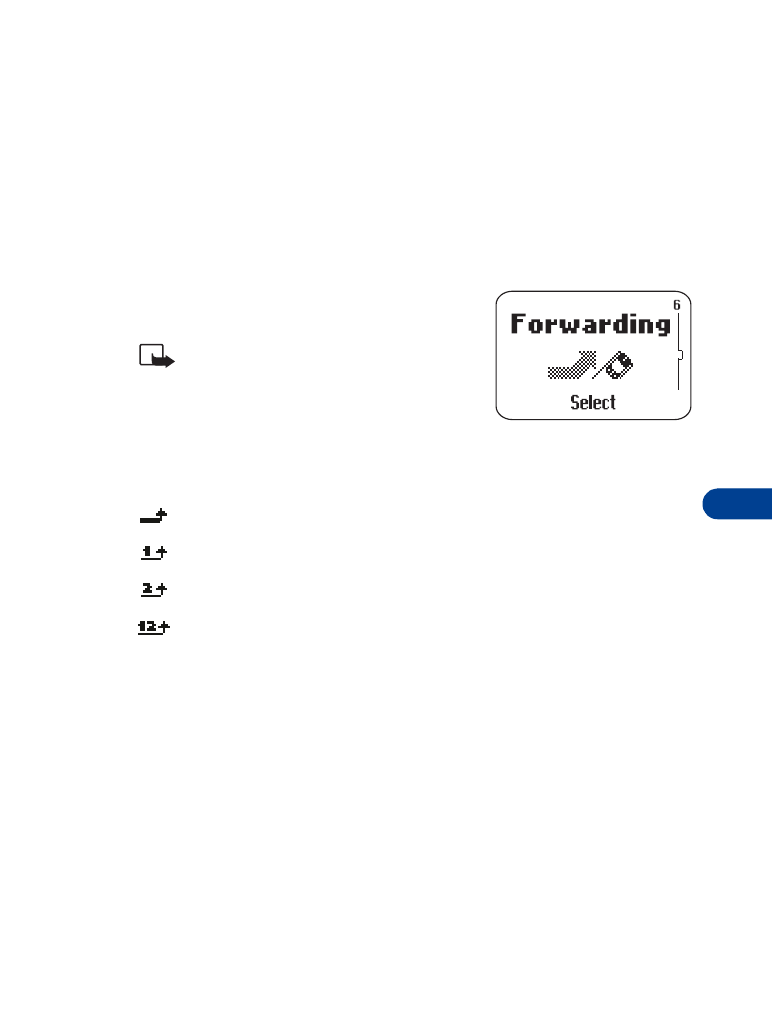
[ 49 ]
Advanced calling features
11
3
Scroll to the person you want to drop, then press OK.
4
When End appears briefly, press the Navi-key.
5
Press Options, then scroll to Transfer.
6
Press Select.