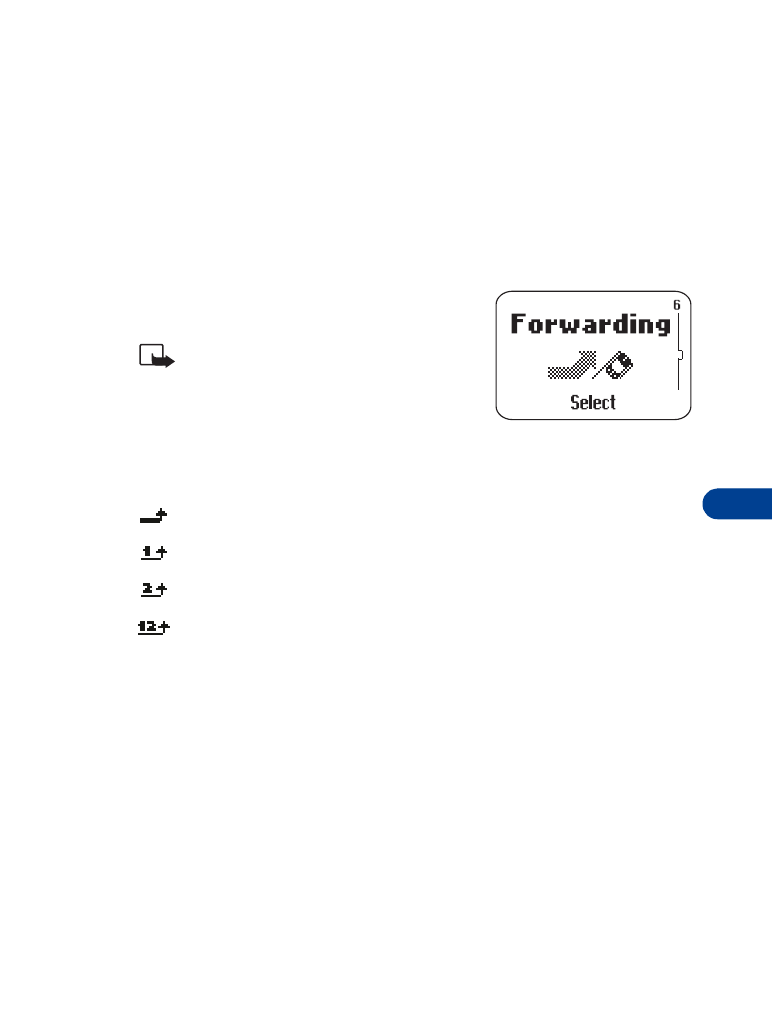
• Call forwarding
++
This network service lets you forward your
incoming calls to another phone number.
Note: If you have subscribed to a
second phone line, call forwarding
works separately for each line.
Make sure you have selected the line
you want before you set up any call forwarding.
The following icons appear on your phone’s screen:
Incoming voice calls are being forwarded to another number.
You have forwarded all voice calls that are received on line 1.
You have forwarded all voice calls that are received on line 2.
You have forwarded all voice calls that are received on lines
1 and 2.
Activate call forwarding
1
Press Menu 6.
Scroll to one of the following options:
6 1 Forward all voice calls
Forwards all voice calls without ringing.
6 2 Forward if busy
6 3 Forward if not answered
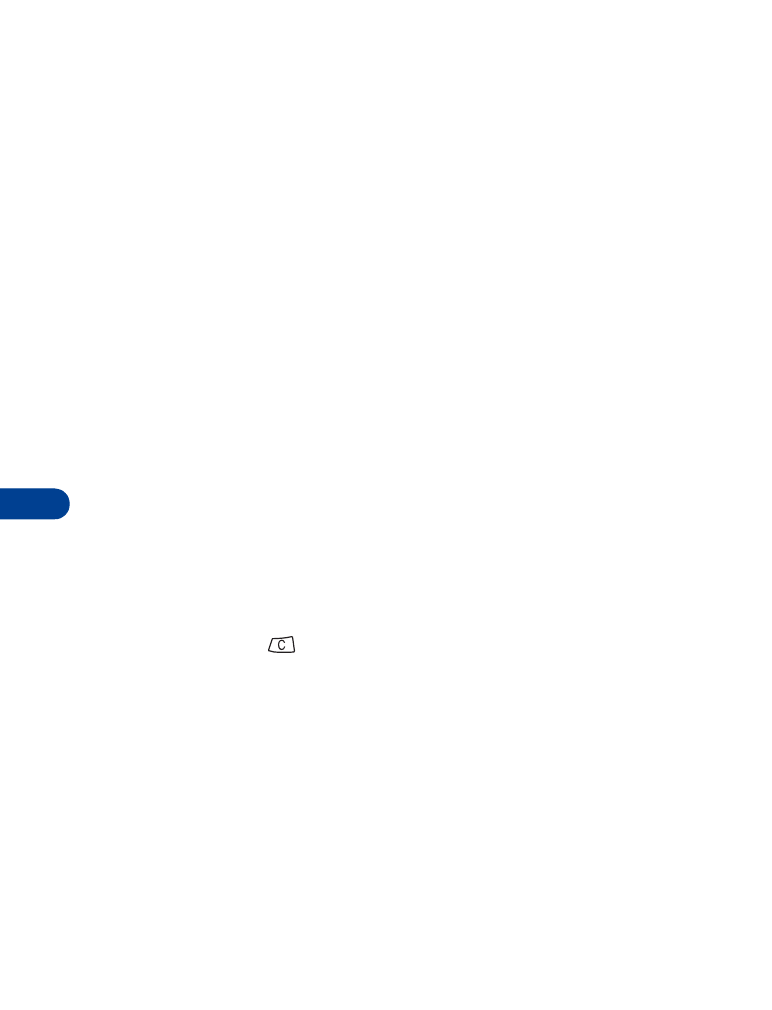
11
[ 50 ]
6 4 Forward when phone off or no coverage
6 5 Forward when not able to take calls
Combines the previous three types, and lets you choose a delay
time between 5 and 30 seconds.
6 6 Cancel all call forwarding
2
Press Select.
3
Activate is highlighted; press OK.
4
Select Voice Mail
OR
Select Other number.
If you select Voice mail:
• Press OK. All calls are forwarded to your voice mailbox.
• To verify your voice mailbox number, press Details. Number appears
highlighted. Press OK to verify your voice mailbox number.
If you select Other number:
• Press OK. Enter the phone number to which you want to forward
calls, then press OK. Press Number to see if you entered the phone
number correctly.
5
Press and hold
to exit and return to the Start screen.
Set the Delay time
After setting your phone to "Forward when not able to take calls" (Menu 6 5),
you can choose how long your phone will ring before forwarding the call.
1
Press Menu 6 5.
Activate appears highlighted.
2
Scroll to Set delay time and press OK.
3
Scroll to the time delay you want (from 5 to 30 seconds) and press OK.
Menu 6 5 appears again.
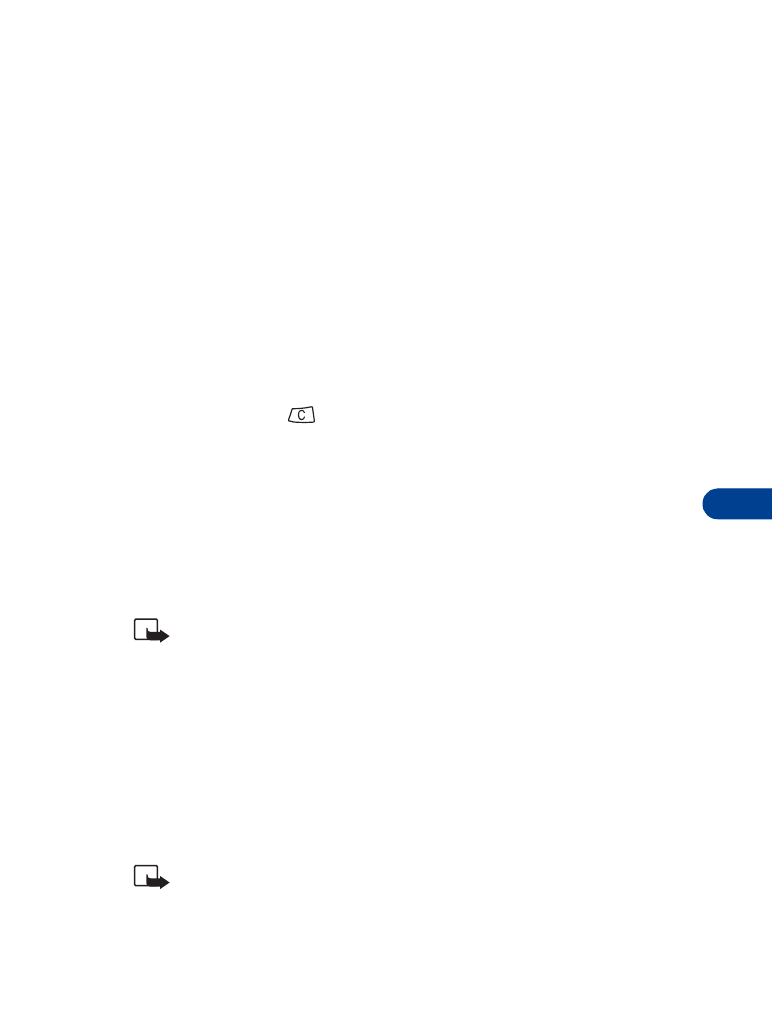
[ 51 ]
Advanced calling features
11
4
Press Select.
Activate appears highlighted.
5
Press OK.
Voice mail appears highlighted.
6
Select Voice mail.
OR
Select Other number and press OK.
A confirmation message appears.
7
Press Details to review your Number and Delay settings.
OR
Press and hold
to return to the Start screen.
Cancel call forwarding
1
Press Menu 6.
2
Scroll to the call forwarding option you want to cancel and press
Select.
3
Scroll to Cancel and press OK.
Note: Canceling all call forwarding may also cancel any automatic
forwarding of calls to voice mail that your service provider has
activated for you. Also, this option may cancel your call forwarding
service. Contact your service provider for details.
Check call forwarding status
1
Press Menu 6.
2
Scroll to the call forwarding option you want to check and press Select.
3
Scroll to Status, then press OK.
Note: Status is not available for Forward when not able to take
calls. Press Number to see which phone number the calls are being
forwarded to.
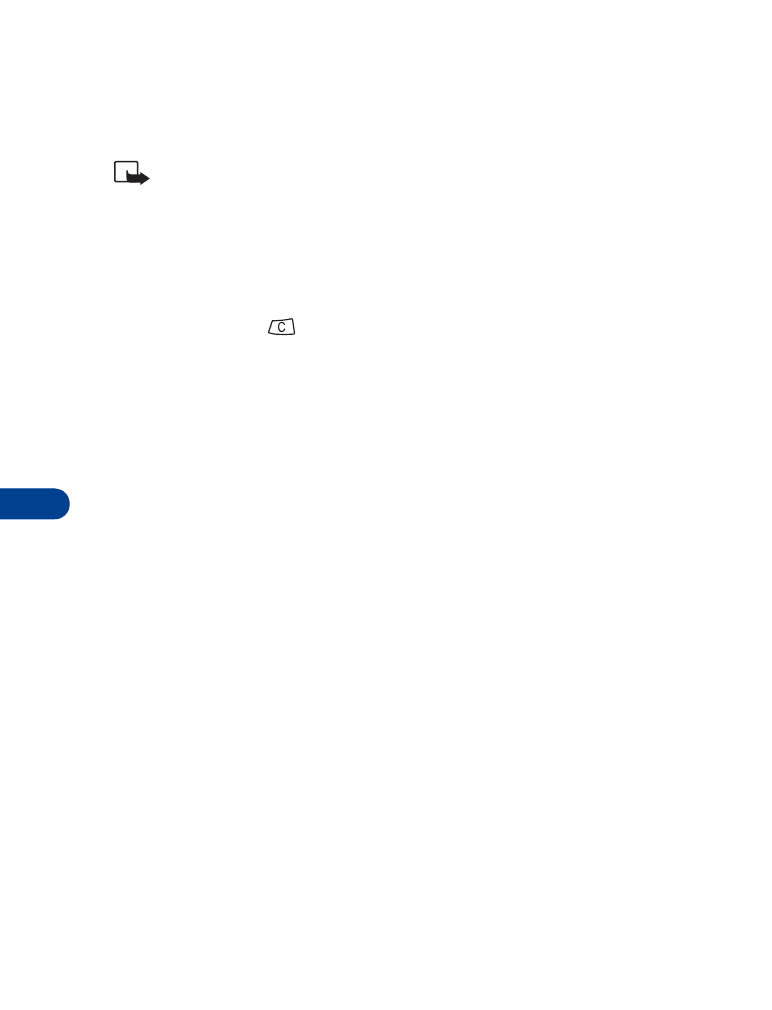
11
[ 52 ]