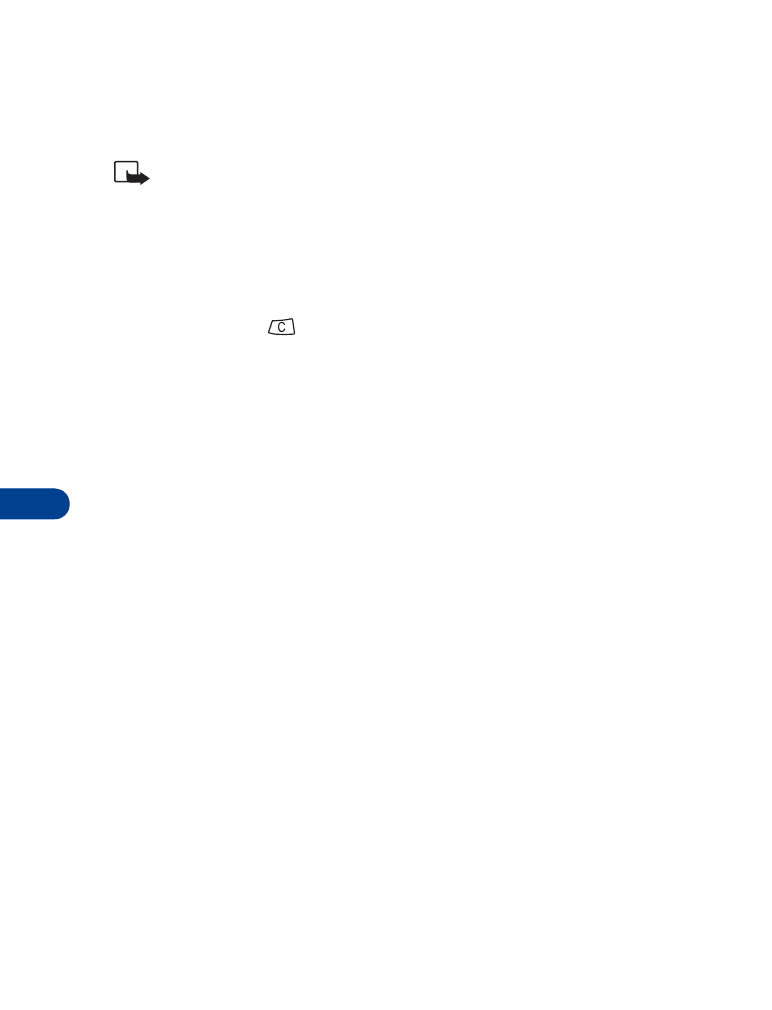
• Calling card
You can store two calling card numbers in your phone’s memory.
Save calling card information
1
Press Menu 5 4 2.
2
Scroll to the calling card information you want to change (Card A or
Card B), then press Options.
3
Scroll to Edit, then press OK.
4
Enter your security code, then press OK. (See “Security code” on
page 73.)
5
At Dialing sequence, press Select. Scroll to the dialing sequence your
card uses (see chart on following page) then press Select.
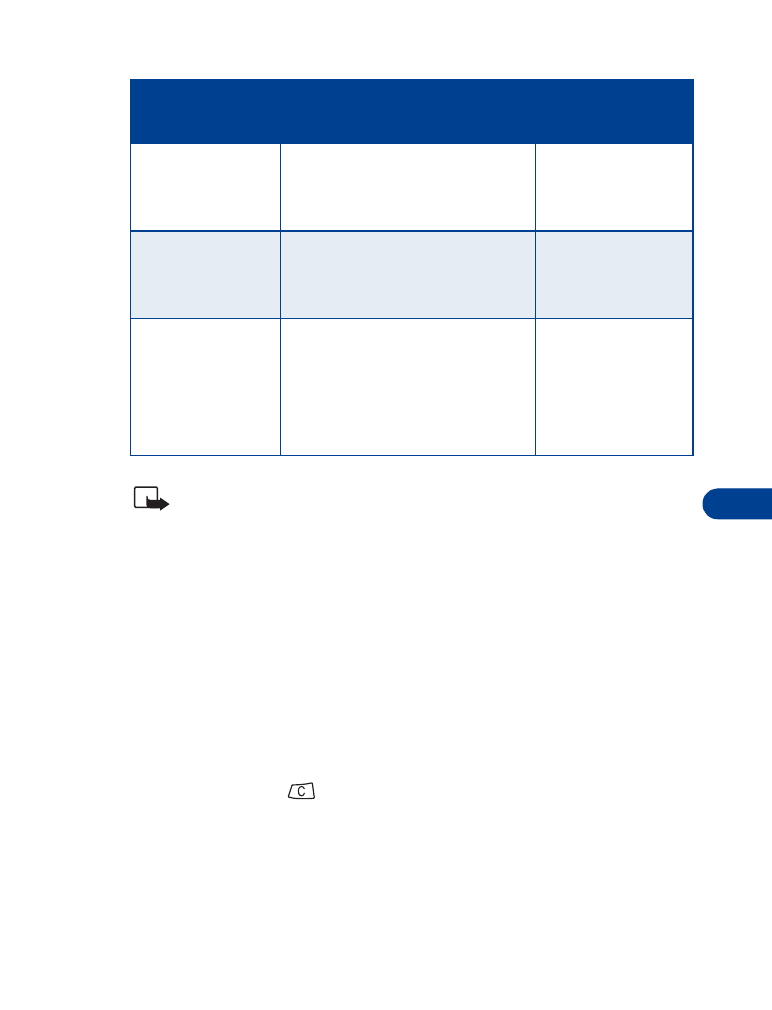
[ 53 ]
Advanced calling features
11
Note: The order of the following steps may vary, depending on which
dialing sequence your card uses.
6
Enter the access number (usually the 1-800 number listed on the
back of the calling card), then press OK.
7
Enter the card number and/or PIN, then press OK.
8
Your phone displays Save changes? Press OK.
9
When Dialing sequence appears again, scroll to Card name and press
Select.
10 Enter the card name, then press OK.
11 Press Select to choose that calling card as the current calling card.
12 Press and hold
to return to the start screen.
Choose a calling card
1
Press Menu 5 4 2.
The current calling card setting appears highlighted.
Dialing sequence
Use for cards
that require you to:
Cards using
this sequence
Access no.
+ Phone no.
+ Card no.
Dial the 1-800 access number,
then phone number, then card
number (+ PIN if required).
MCI, AT&T True
Choice, Sprint
Canada, Unitel
Access no.
+ Card no.
+ Phone no.
Dial the 1-800 access number,
then card number (+ PIN if
required), then phone number.
networkMCI,
WorldPhone MCI
Prefix
+ Phone no.
+ Card no.
Dial the prefix (any numbers
that must precede the phone
number) and phone number
you want to dial, then card
number (then PIN, if required).
GTE, PacBell, AT&T,
Stentor
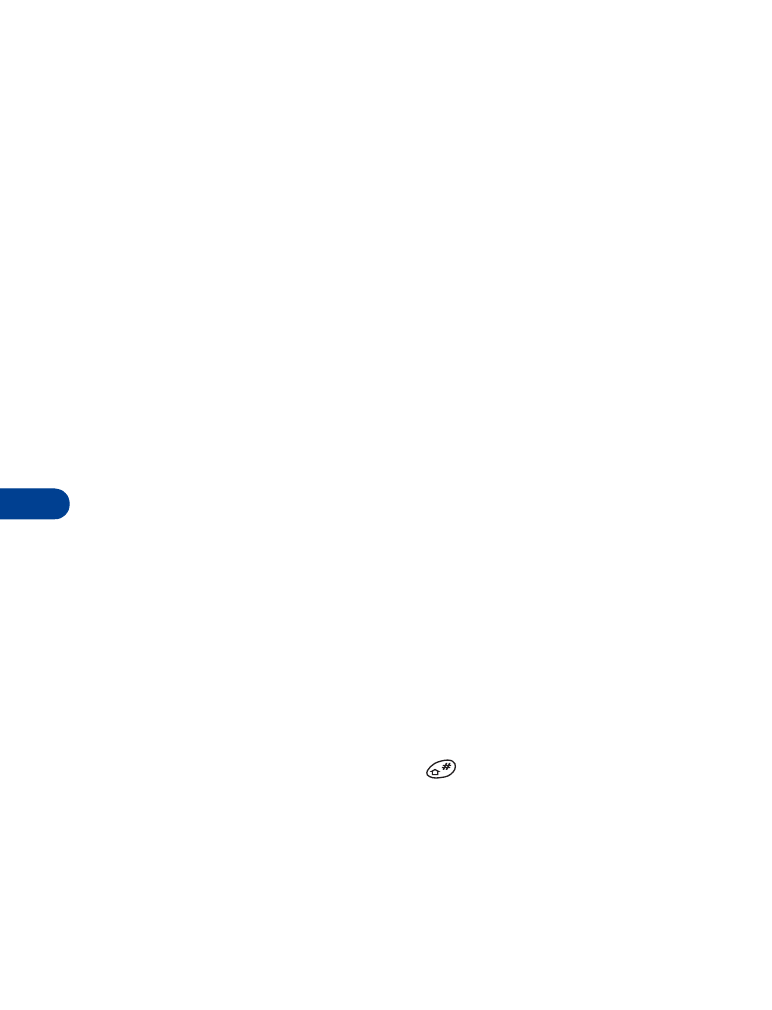
11
[ 54 ]
2
Scroll to the card you want to use, then press Options.
Select is highlighted.
3
Press OK.
4
Enter your security code, then press OK.
Card ready for use appears.
Make a calling card call
1
Enter the phone number, including any prefix (such as 0 or 1) that
your calling card may require. See your calling card for instructions.
2
Press and hold Call until your phone displays Card call.
3
Your phone displays Wait for tone, then press OK. Wait for the tone,
then press OK.
4
Your phone displays Wait for tone, press OK again. Wait for the
tone, then press OK.
This procedure may not work with all calling cards. Follow the directions
on the back of your calling card or contact your long distance company
for more information.
Work with two phone lines
If your particular SIM card supports it, your phone can have two phone
lines. Contact your service provider about this feature.
If you decide to use two phone lines, you can select one of the two lines
for outgoing calls, but you can still answer calls on both lines.
To switch from line 1 to line 2:
1
At the Start screen, press and hold
.
Change the phone line? appears.
2
Press OK.
Line 2 selected appears briefly and the number 2 appears in the
display’s upper left corner.
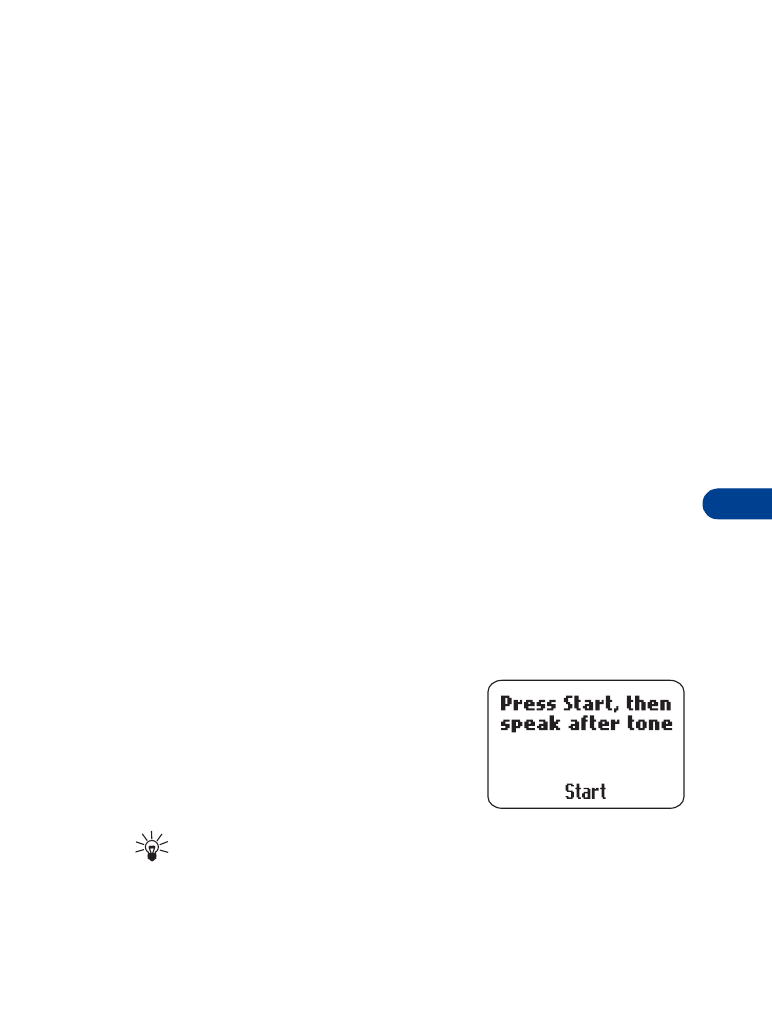
[ 55 ]
Advanced calling features
11
If you use two phone lines, you may be given a voice mailbox number for
each line so you will need to save each phone line’s voice mailbox number
separately.
To do this, follow steps 1 and 2 above and select the outgoing line. Then,
refer to “Save the voice mailbox number”. Repeat the steps above to select
the other line and save its voice mailbox number.