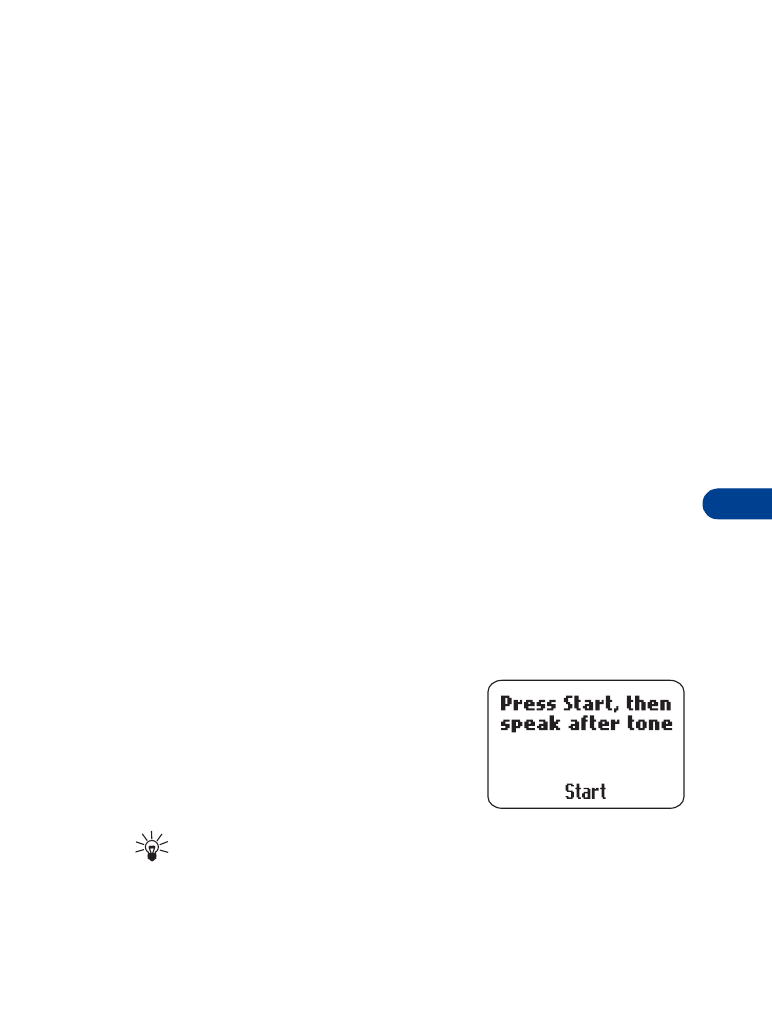
• Use Voice dialing
Your phone’s voice dialing feature lets you dial a number using your voice.
Before using this feature, you need to create entries in the phone book so
you can associate a "voice tag" with the name you wish to dial.
Add a voice tag to a phone book entry
To create entries in the phone book, see “Save names and numbers” on
page 30. By this time you should be familiar with the phone book. If not,
see “Phone book” on page 30.
1
At the Start screen, press Menu and then Select.
2
Scroll to Voice tags and press Select.
3
When Add voice tag appears highlighted, press Select.
4
Scroll to the phone book entry that you want to give a voice tag and
press Add.
5
When Press start, then speak after
tone appears, hold the phone up to your
ear and press Start. You hear several
beeps, and Please speak now appears.
6
Speak clearly into the microphone.
Tip: Do NOT press Quit when you’re finished.
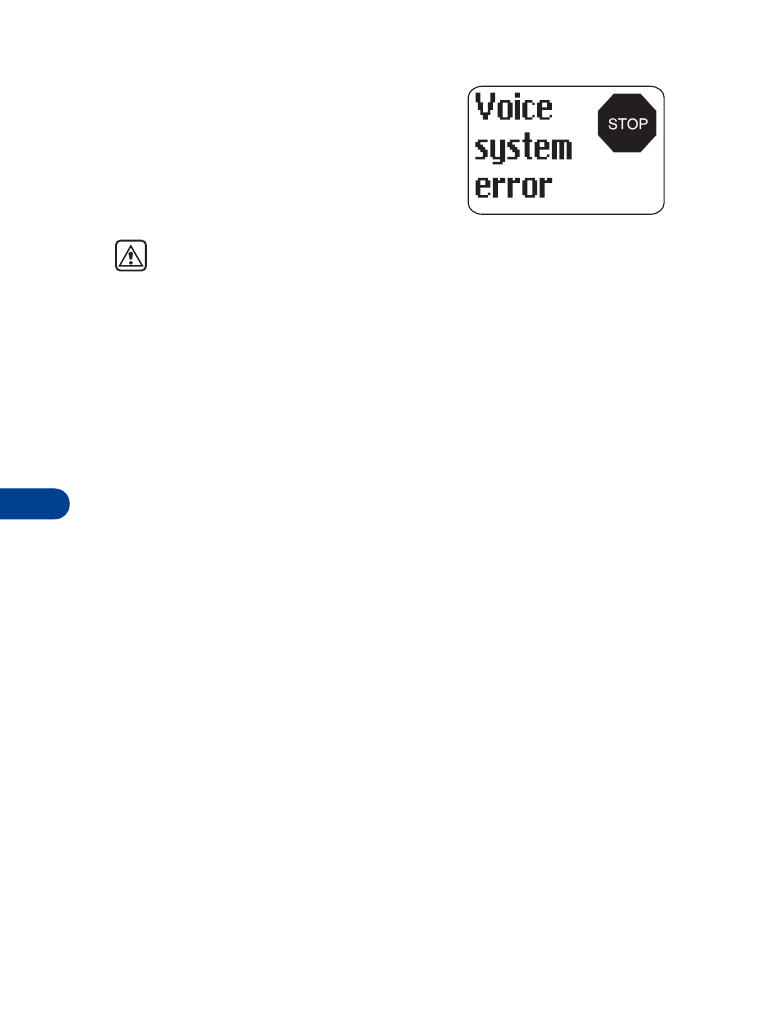
11
[ 56 ]
The phone automatically stops recording and
then saves and replays the voice tag.
If recording is not successful, your phone
displays Voice system error.
Press Add, and repeat steps 5 - 6.
Warning: Do not rely only on a voice tag for dialing emergency
numbers. In emergencies, stress causes changes in your voice,
which may keep the phone from recognizing the command.
Notes about voice tags
•
Voice tags are not language dependent. Any clearly spoken word or
phrase can serve as a voice tag.
•
It’s easier for the phone to differentiate between long, unique voice
tags. For example you might want to record a person’s first and last
names rather than only the first name.
•
Voice tags must be shorter than 2 seconds.
•
Voice tags are sensitive to background noise. For best results, record
them in a quiet environment.
•
If you delete a name, any associated voice tag is also deleted.
•
The recording process stops automatically. Pressing Quit aborts the
recording attempt.
•
If you try to record a voice tag, and Voice tag memory full appears,
you must erase a current voice tag to make room for the new one.
•
If your phone is in the Silent or Discreet profiles you will not hear the
beeps when you record a voice tag.
Make a call using voice recognition
1
Hold the phone up to your ear, then press and hold Menu.
When you hear several beeps and Please speak now appears, release
the button.
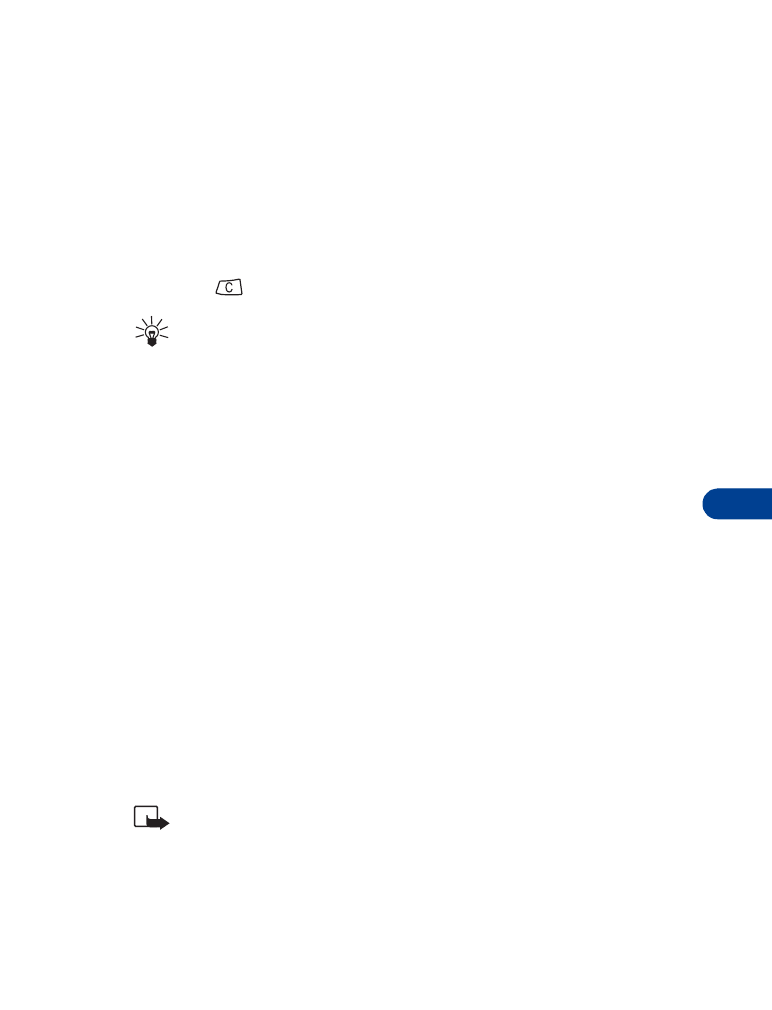
[ 57 ]
Advanced calling features
11
2
Pronounce the voice tag clearly into the microphone.
Searching appears. When the phone finds the voice tag, Found
appears, and the phone automatically dials the number.
If the phone does not locate a number, No match found. Try again?
appears.
3
Press Yes to try again.
OR
Press
to cancel and return to the Start screen.
Tip: If you’re using the headset and the phone does not locate the
number, you will hear an error tone and No match found appears.
Play back a voice tag
1
Press Menu and then Select.
2
Scroll to Voice tags and press Select.
3
Scroll to Playback and press Select.
4
Scroll to the name with the voice tag you want and press Playback.
Change a voice tag
1
Press Menu and then Select.
2
Scroll to Voice tags and press Select.
3
Scroll to Change and press Select.
4
Scroll to the name with the voice tag you want to change and press
Change.
5
When Press start, then speak after tone appears, hold the phone up
to your ear and press Start.
Note: Refer to “Notes about voice tags” on page 56.
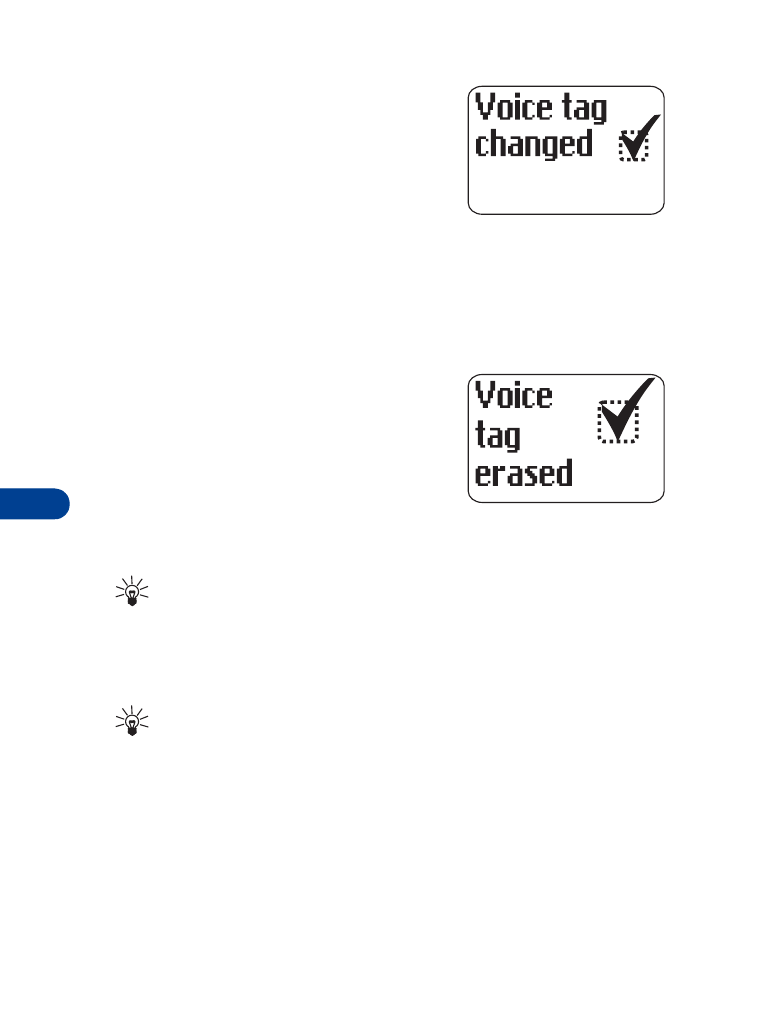
11
[ 58 ]
6
The phone repeats your voice tag, and
Voice tag changed appears.
Erase a voice tag
1
Press Menu and then Select.
2
Scroll to Voice tags and press Select.
3
Scroll to Erase and press Select.
4
Scroll to the name with the voice tag you want to erase and press
Erase.
5
When Erase voice tag? appears, press OK to erase the voice tag.
6
The phone erases the voice tag and
Voice tag erased appears.