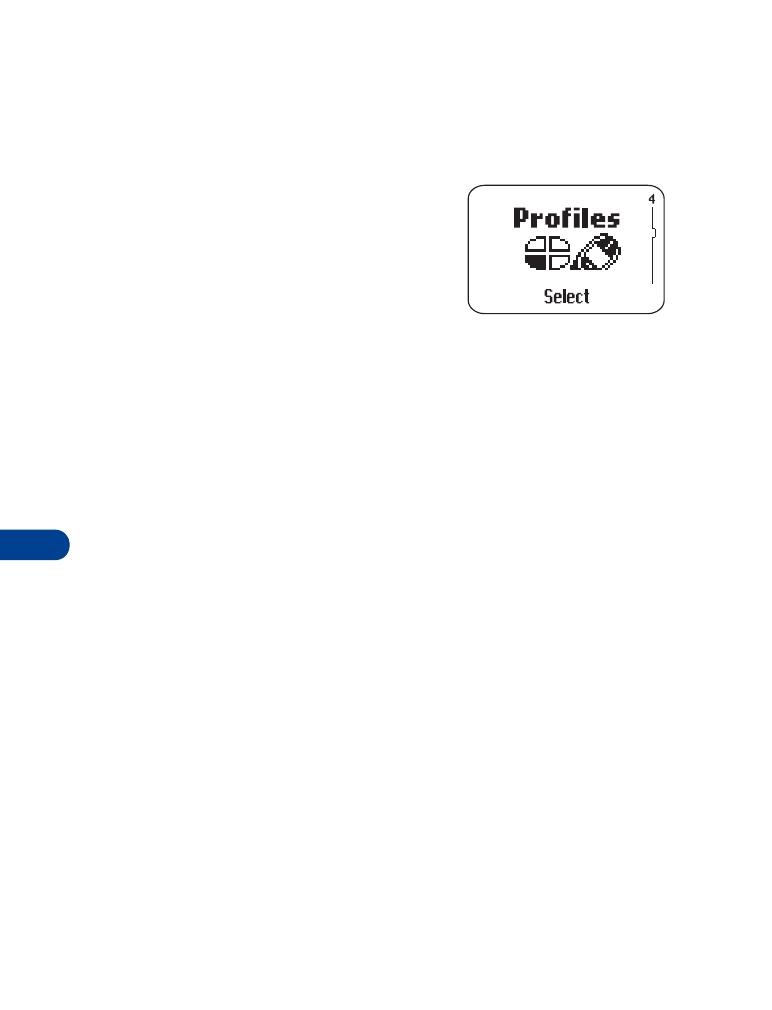
• Profiles
Profiles let you personalize your phone’s sound
and display settings. Each profile contains
settings for:
•
ringing tone
•
ringing volume
•
ringing options
•
message alert tone
•
keypad tones
•
warning tones
•
vibrating alert
•
screen saver
Just pick the profile that suits you: Normal, Silent, Discreet, or Loud.
Or download a profile from the Internet and place it in "empty."
You can modify the settings in each profile, and you can rename the
profile (except for Normal).
Select a profile
1
Press Menu 4.
2
Scroll to the profile you want to use (for example, Discreet) and press
Select.
Select appears highlighted.
3
Press OK.
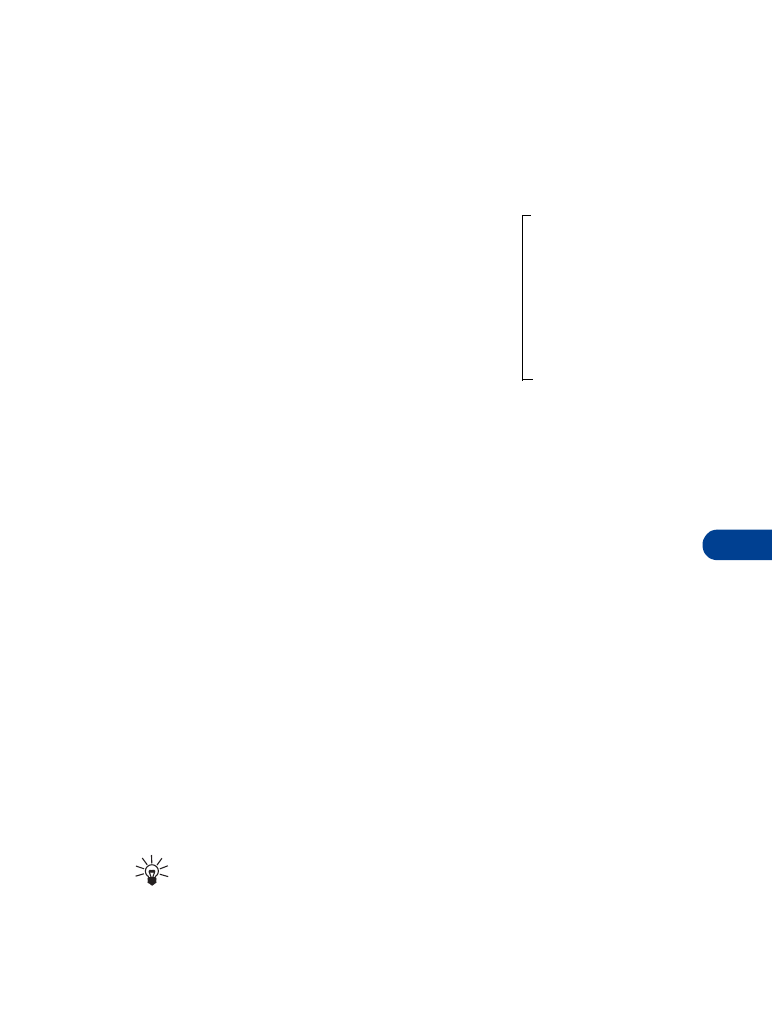
[ 63 ]
Customizing your phone
12
Customize the profile
1
Press Menu 4.
2
Scroll to the profile you want to customize (for example, Discreet).
3
Press Select.
4
Scroll to Customize, then press OK.
The customize options appear.
Ringing tone
Your phone has up to 40 ringing tones available:
•
35 pre-programmed tones
•
Four slots for downloaded tones
•
One slot for your "Own tone" created with Composer. (See “Ringing
tone composer” on page 105.)
1
Press Menu 4.
2
Scroll to the profile for which you want to set the ringing tones, and
press Select.
3
Scroll to Customize and press OK.
4
When Ringing tone appears, press Select.
5
Scroll to the ringing tone you want, then pause to hear a sample of
the tone.
6
Press OK to select the tone or continue scrolling to select a different
tone.
Tip: If you created a tone with Composer, select Own tone.
To download a tone from the Internet, see “Download ringing
tones++” on page 105.
Ringing tone
Ringing volume
Ringing options
Vibrating alert
Message alert tone
Keypad tones
Warning tones
Screen saver
Profile =
Rename
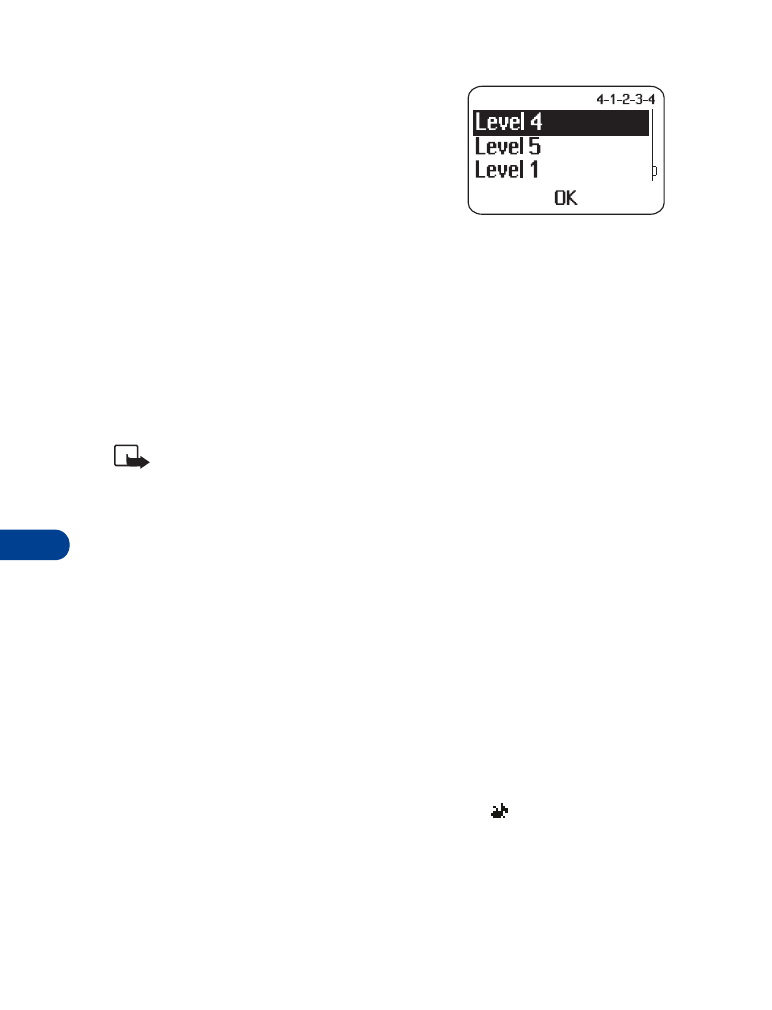
12
[ 64 ]
Ringing volume
This feature sets the ringing volume for
incoming voice calls and message alert tones.
1
Press Menu 4.
2
Scroll to the profile whose ringing volume
you want to set, then press Select.
3
Scroll to Customize, then press OK.
4
Scroll to Ringing volume, then press Select.
5
Scroll to the volume level you wish to use, then pause to hear a
sample of the volume.
6
Press OK to select the volume or continue scrolling to select a
different volume.
Note: If you select Level 5, you see a note stating VERY LOUD
RINGING. Press OK to confirm the setting. Also when you select
Level 5, the phone starts ringing at Level 4, then ascends to Level 5.
Ringing options
Choose how a profile notifies you of an incoming call.
1
Scroll to one of the following, and press OK.
Ring: The phone rings.
Ascending: The ringing volume starts low and increases with
successive rings.
Ring once: The phone rings once.
Beep once: The phone makes a short beep.
Silent
:
The phone sounds no tone. Keypad tones, warning tones, and
message alert tones are turned off, and the
icon appears at the
top of the screen.
Message alert tone
This option sets the tone your phone makes when you get a text message.
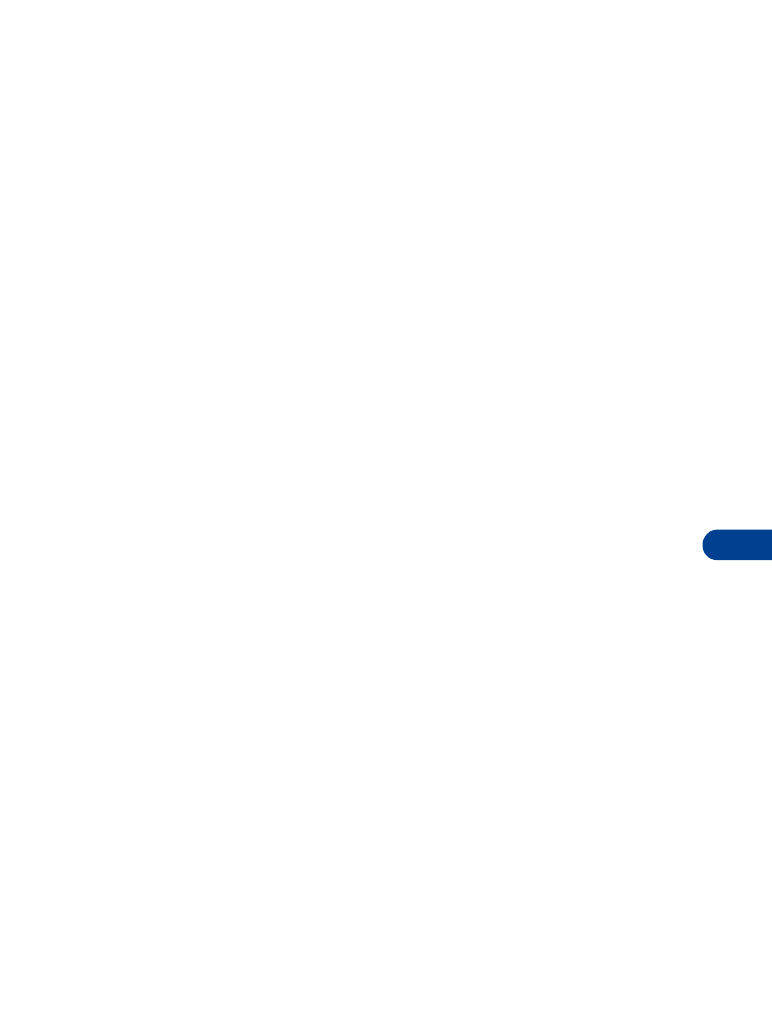
[ 65 ]
Customizing your phone
12
1
Press Menu 4.
2
Scroll to the profile whose message alert tone you want to set, then
press Select. Scroll to Customize, then press OK.
3
Scroll to Message alert tone, then press Select.
4
Scroll through the tones until you hear one you like, then press OK.
Keypad tones
This option sets the volume of the tone you hear when you press the
phone’s keys.
1
Press Menu 4.
2
Scroll to the profile whose keypad tones you want to set, then press
Select.
3
Scroll to Customize, then press OK.
4
Scroll to Keypad tones, then press Select.
5
Scroll through the choices until you hear the volume level you want,
then press OK.
Warning tones
Warning tones are sounds your phone makes for conditions such as errors,
confirmations, power on, battery low, and recharge battery.
1
Press Menu 4.
2
Scroll to the profile for which you want to set the warning tones,
then press Select.
3
Scroll to Customize and press OK.
4
Scroll to Warning tones, then press Select.
5
Scroll to On or Off, then press OK.
Vibrating alert
Your phone has an internal vibrating mechanism. No special battery is
needed to make the phone vibrate when someone calls you.
1
Press Menu 4.
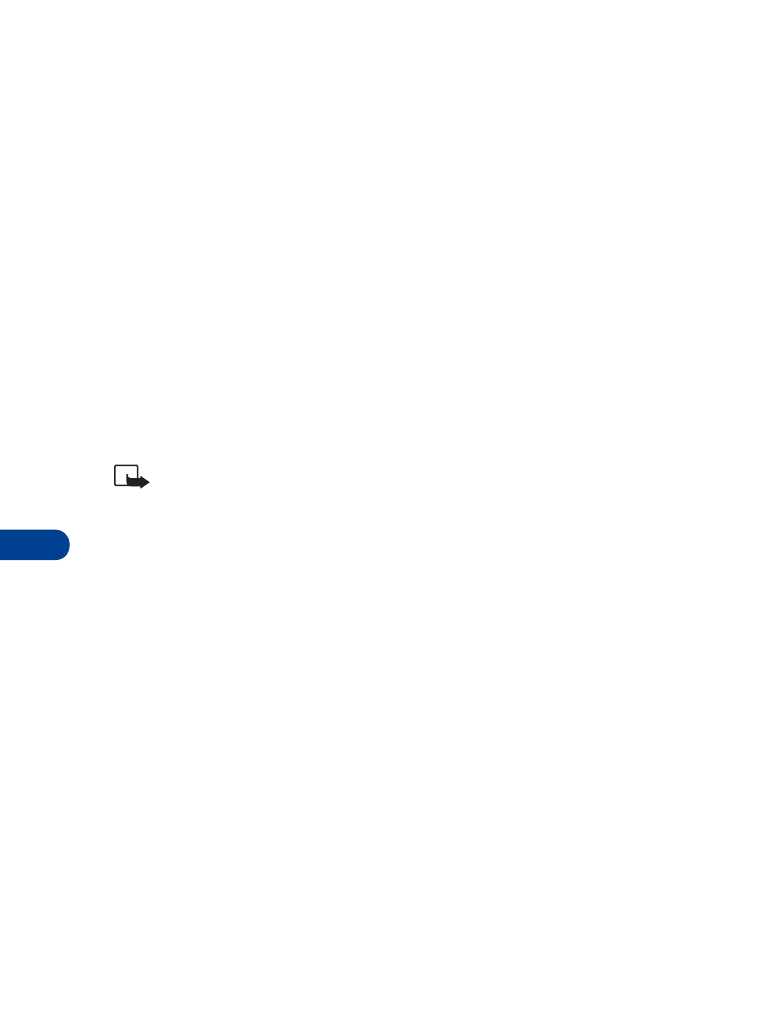
12
[ 66 ]
2
Scroll to the profile for which you want to set the vibrating alert, and
press Select.
3
Highlight Customize and press OK.
4
Scroll to Vibrating alert, then press Select.
5
Scroll to On or Off and press OK.
If you choose On, your phone vibrates even if you have set Ringing
options to Silent (see page 64).
Screen saver
Choose a picture for your display. You can choose the timeout duration so
the picture appears after a pause of only 5 seconds or as long as 10 minutes.
Then, the picture stays visible until you press any key. You can add one
additional picture and you can replace existing pictures. Check with your
service provider for details.
Note: Screen saver pictures are not animated, so they do not move.
Activate Screen saver
1
Press Menu 4.
2
Scroll to the profile whose screen saver you want to set, then press
Select.
3
Scroll to Customize, then press OK.
4
Scroll to Screen saver, then press Select.
5
Scroll to On and press OK.
Choose a Screen saver picture
1
Press Menu 4.
2
Scroll to the profile whose screen saver you want to set, then press
Select.
3
Scroll to Customize, then press OK.
4
Scroll to Screen saver, then press Select.
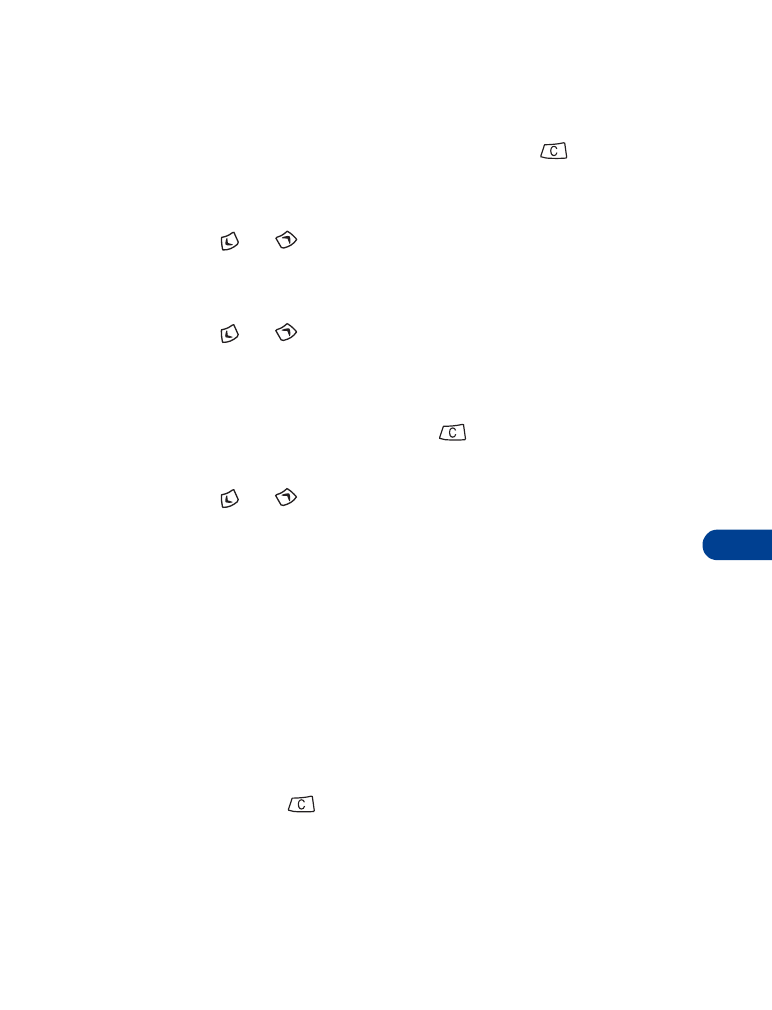
[ 67 ]
Customizing your phone
12
5
Scroll to Screen saver and press OK.
Picture 1 appears. To use this picture, press Use.
A confirmation message appears. Press and hold
to return to the
start screen.
OR
Press
or
to select another picture.
Change a Screen saver picture
1
Follow steps 1 - 5 above.
2
Press
or
to select another picture and press Use.
Done appears as confirmation, then Screen saver appears highlighted.
3
To view the picture you chose, press OK.
To use this picture, press and hold
to return to the start screen.
OR
Press
or
to select another picture, then press Use to select
the new picture.
Set the timeout
1
Press Menu 4.
2
Scroll to the profile whose screen saver you want to set, then press
Select.
3
Scroll to Customize, then press OK.
4
Scroll to Screen saver, then press Select.
5
Scroll to Timeout and press OK.
6
Scroll to the time you want (from 5 seconds to 10 minutes) and press OK.
7
Press and hold
to return to the Start screen.
Rename a profile
1
Press Menu 4.
2
Scroll to the profile you want to rename and press Select.
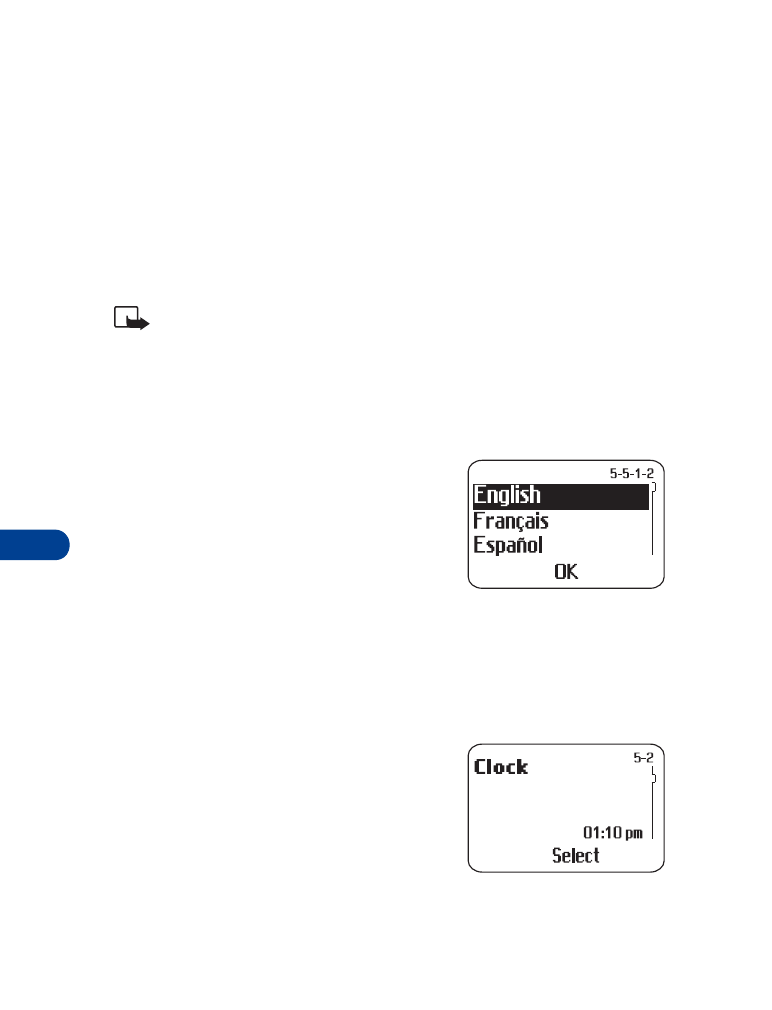
12
[ 68 ]
3
Scroll to Customize and press OK.
4
Scroll to Rename and press Select.
5
Enter the new profile name, then press OK.