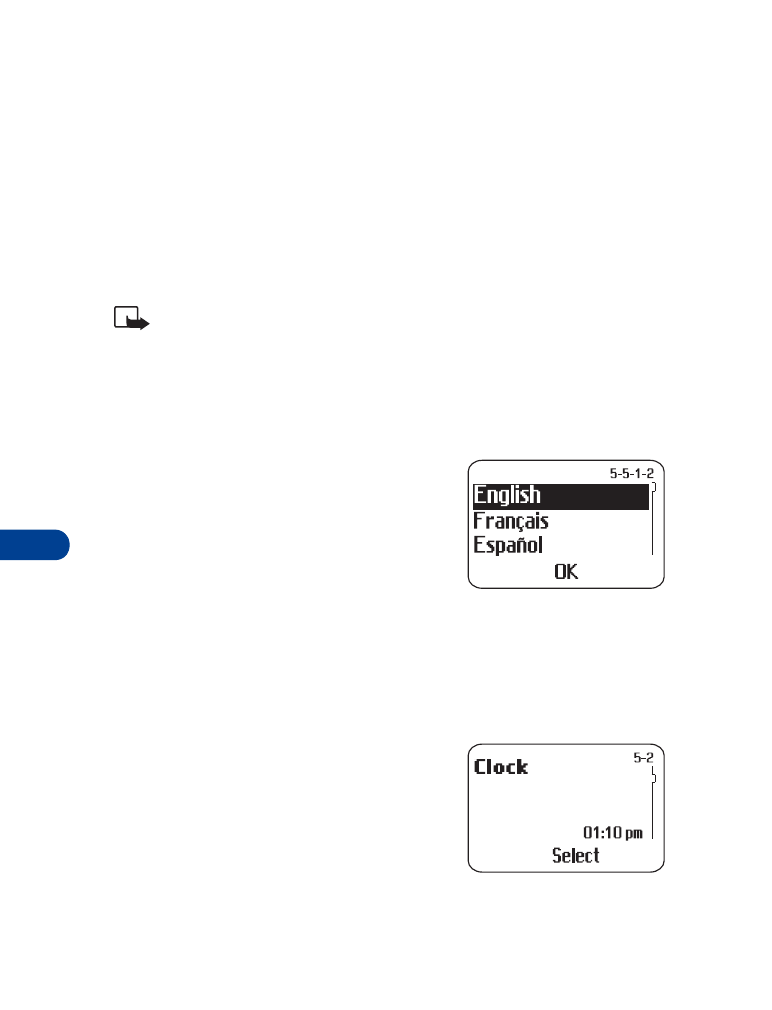
• Set up the clock
Your phone has an internal clock that can
be displayed on the Start screen. It also
features an alarm clock (see “Alarm clock” on
page 100).
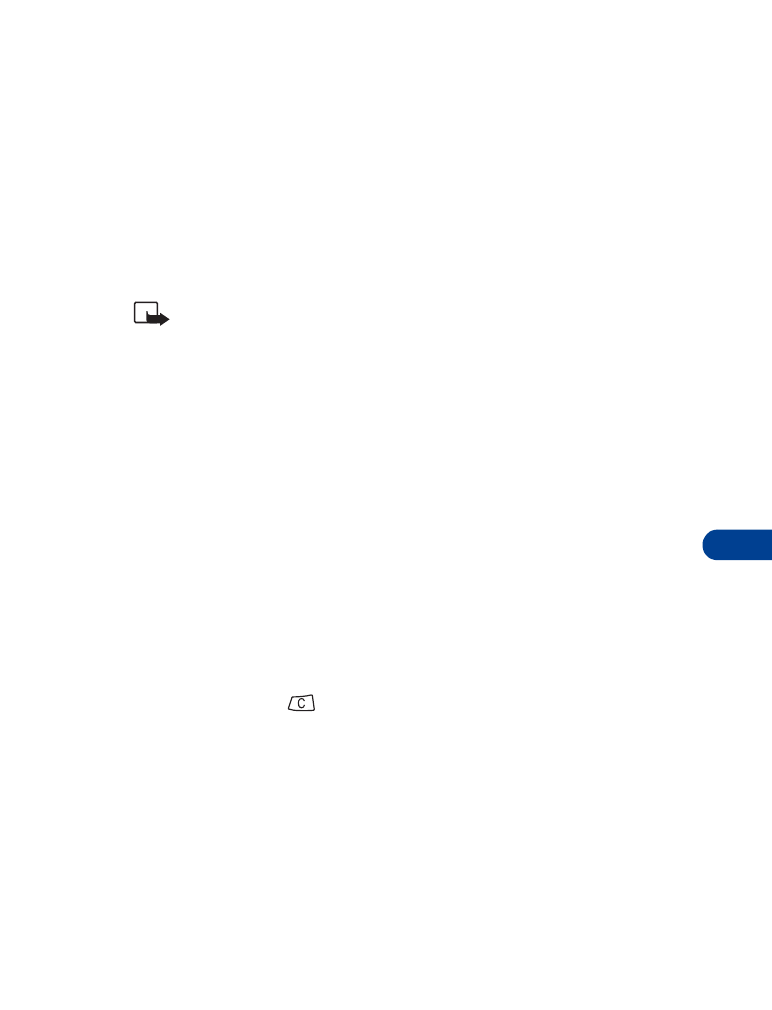
[ 69 ]
Customizing your phone
12
Set the clock
1
Press Menu 5 2 2.
2
Enter the current time, using two digits for both hours and minutes.
OR
Enter hours and minutes in 24-hour format.
3
Press OK.
4
Select am or pm and press OK.
Note: If you entered the time in the 24-hour format, am and pm do
not appear.
If this is the first time you have set the clock, the phone asks you to enter
the date. Enter the date in mm/dd/yyyy format and press OK.
Select the time format
1
Press Menu 5 2 3.
2
Scroll to 24-hour or am/pm.
3
Press OK.
Display the clock
This feature lets you continuously display the time on the Start screen.
1
Press Menu 5 2 1.
Either Clock hidden or Clock shown appears as confirmation, depending
on the current setting.
2
Press and hold
to return to the Start screen.
Set automatic update of date and time
++
If this feature is supported by your wireless service provider, it automatically
updates the clock in your phone in accordance with the current time zone.
Press Menu 5 3 and choose:
•
On: Updates the date and time automatically.
•
Confirm first: Requires you to confirm that you want the update.
•
Off: Prevents the date and time from being automatically updated.
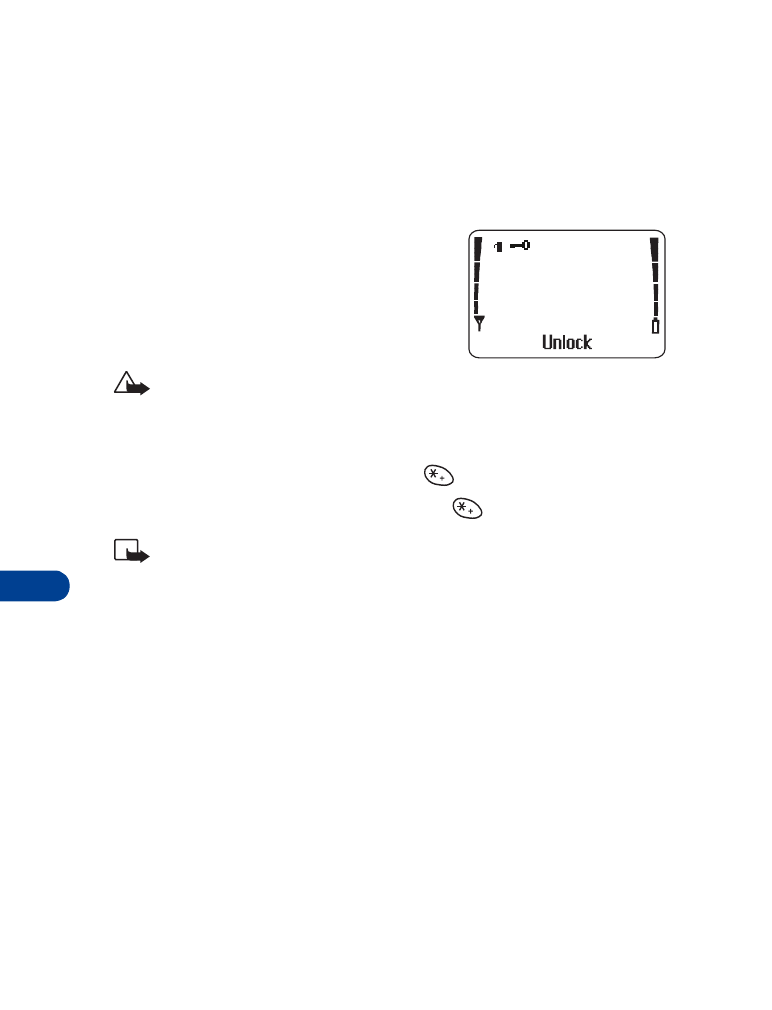
13
[ 70 ]