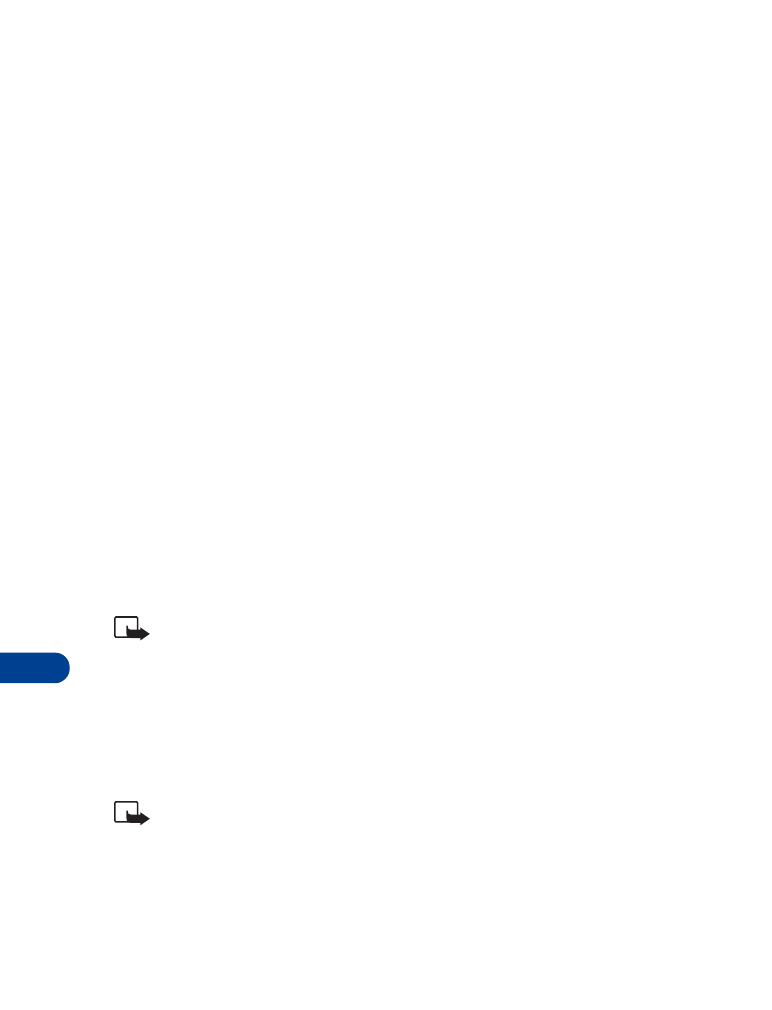
• Picture messages
Using Menu 2 4, you can send picture messages with your phone. There are
eight images included in your phone. All images can be replaced or deleted.
Note: Picture messaging must be supported by your service provider
and by the receiving phone.
Send picture messages
1
Press Menu 2 4.

[ 93 ]
Messages++
15
2
When the picture list appears, scroll to the picture you want to send,
then press View.
The picture appears. To choose a different picture, press
, scroll
to another picture, then press View.
3
Press Options and scroll to Forward, and press Select.
4
Recall or enter the phone number to which you want to send the
picture message.
5
Press OK.
Send picture messages with text
1
Press Menu 2 4.
2
When the picture list appears, scroll to the picture you want to send,
then press View.
The picture appears. To choose a different picture, press
, scroll
to another picture, then press View.
3
Press Options.
When Edit text appears, press Select.
4
Use predictive text input or standard text input to write the message
(up to 121 characters) to go along with the picture (see “Writing
messages” on page 79 for more information).
5
After writing the message, press Options, then scroll to one of the
following:
• Save picture lets you permanently assign the text to that picture.
• Clear text lets you erase the entire text message.
• Preview lets you see the picture and text message before sending
it. Press
or
as needed to see the entire message.
OR
Scroll to Send picture and press OK.
6
Enter the phone number to which you want to send the picture
message and press OK.
Sending picture message appears, followed by Picture message sent.
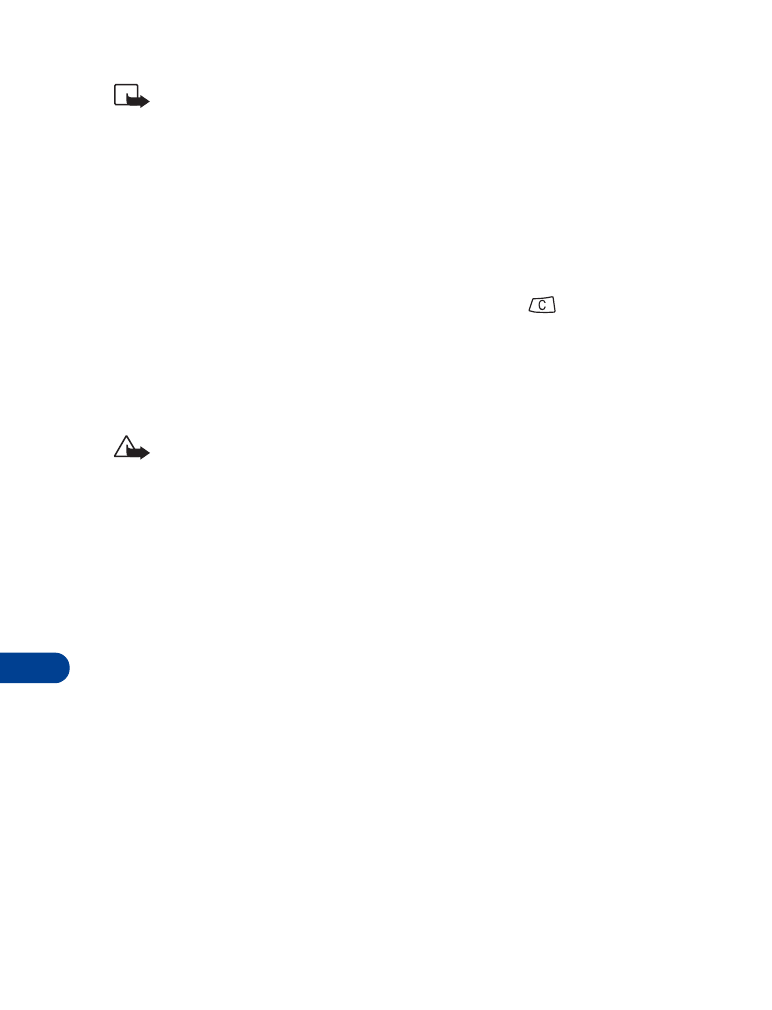
15
[ 94 ]
Note: The phone number chosen must be able to receive picture
messages.
Receive picture messages
1
When your phone displays Picture message received, press View and
the message appears.
2
If the picture has a text message with it, scroll up or down to see the
entire message.
3
Press Save to keep the picture message, or press
and Exit to
delete it.
Other picture message options
Erase: Deletes the picture you select and any text saved with the picture.
Caution: The Erase function permanently deletes the picture and text.
Use number: Automatically lets you save any phone number included in
the text of the picture message.
Details: Shows the phone number of the person who sent you that picture
message.
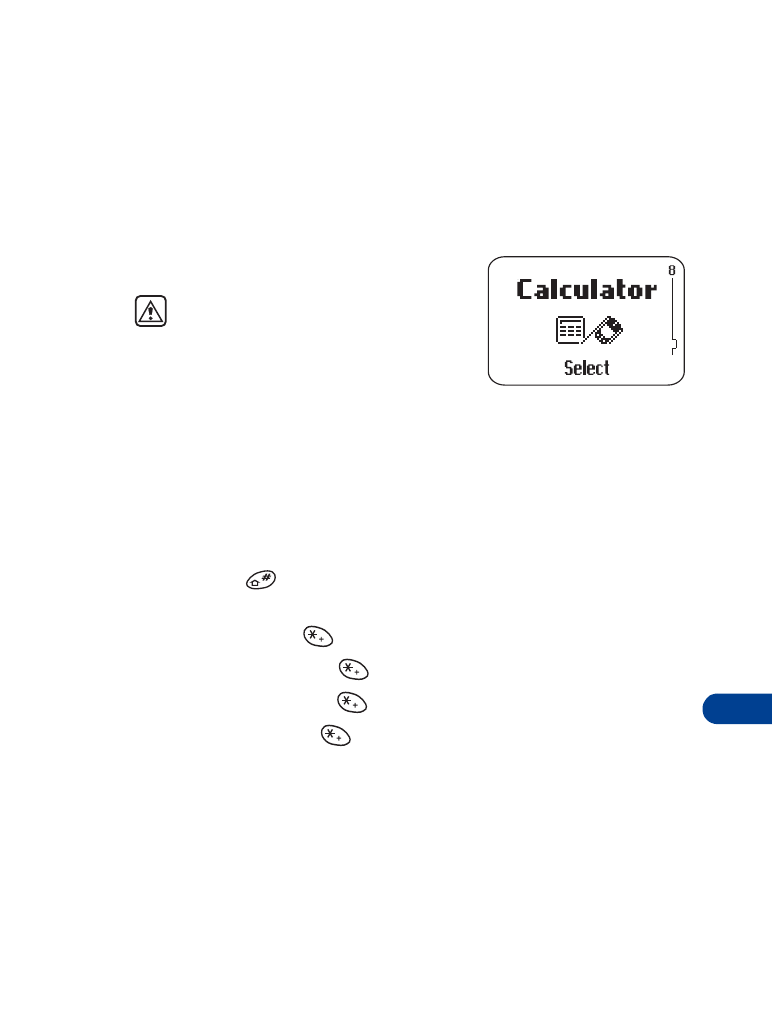
[ 95 ]