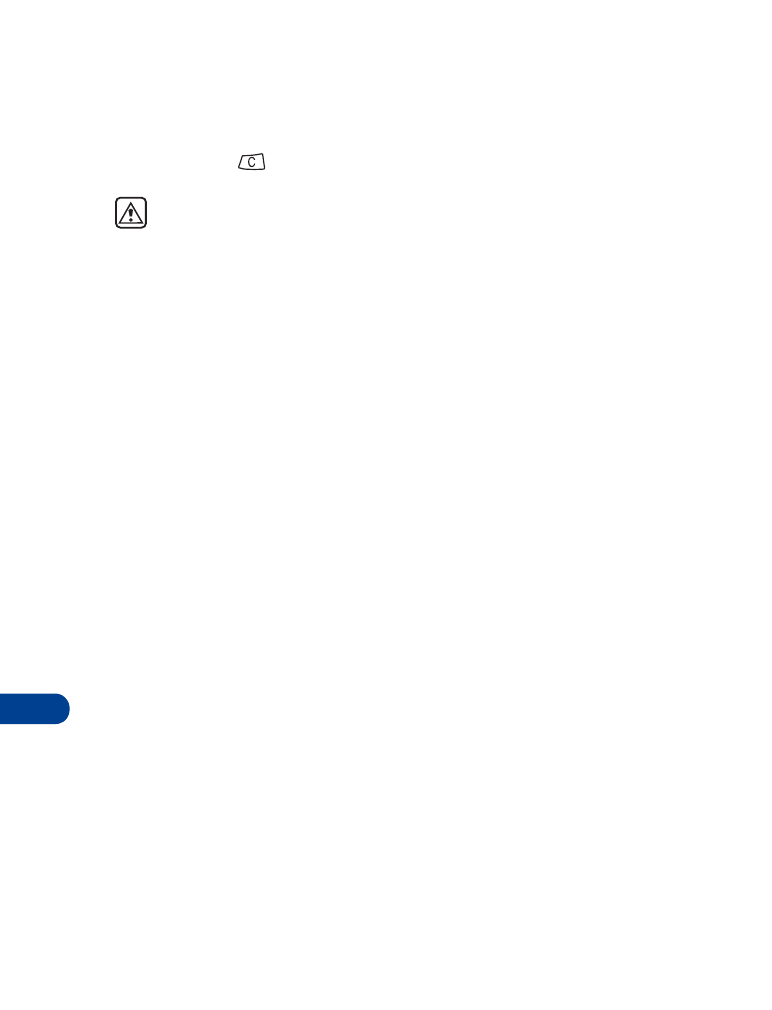
• Business cards
Your phone can send or receive electronic business cards consisting of a name
and phone number. You can save received business cards to your phone book.
Send a business card
1
Press Menu and then Select.
2
Scroll to Send entry and press Select.
3
Scroll to the entry in the phone book that you want to send and press
Send.
4
Enter or recall from the phone book the number to which you want
to send the entry and press OK. To send a business card through
e-mail see “E-mail messages” on page 88.
5
Sending message appears.
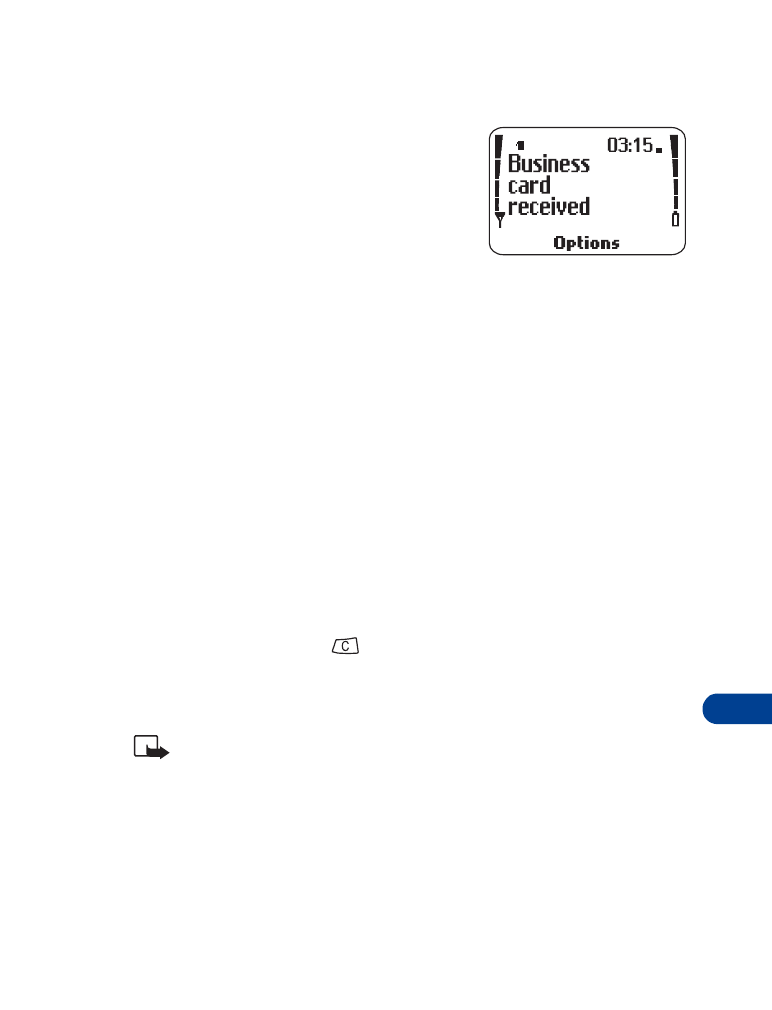
[ 103 ]
Your personal digital assistant
16
View a received business card
1
When your phone displays Business card
received, press Options.
Show appears highlighted, along with
Save and Discard.
2
Press OK to read the information.
Save a viewed business card
1
After viewing the business card, press Back, scroll to Save, then press OK.
2
At the Name: prompt, edit the name if you want to, then press OK.
3
At the Number: prompt, edit the number if you want to, then press OK.
Delete a viewed business card
After viewing the business card, press Back, scroll to Discard, then press OK.
View more than one business card
1
When your phone displays Business card received, press Options.
Show appears highlighted, along with Save and Discard.
2
Press OK to read the information in the first business card.
3
Press Back and then
.
The business card you last viewed is deleted and Show appears again
with Save and Discard.
Note: To save the business card, press Back and refer to "Save a
viewed business card."
4
Press Show to view the next business card.
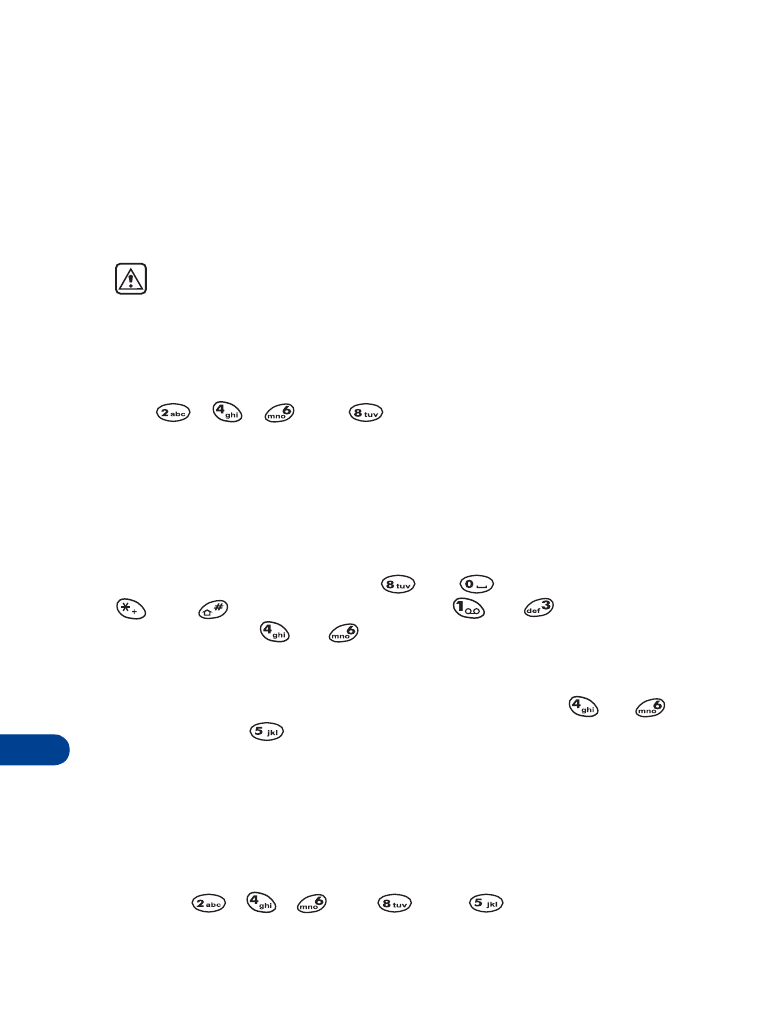
17
[ 104 ]