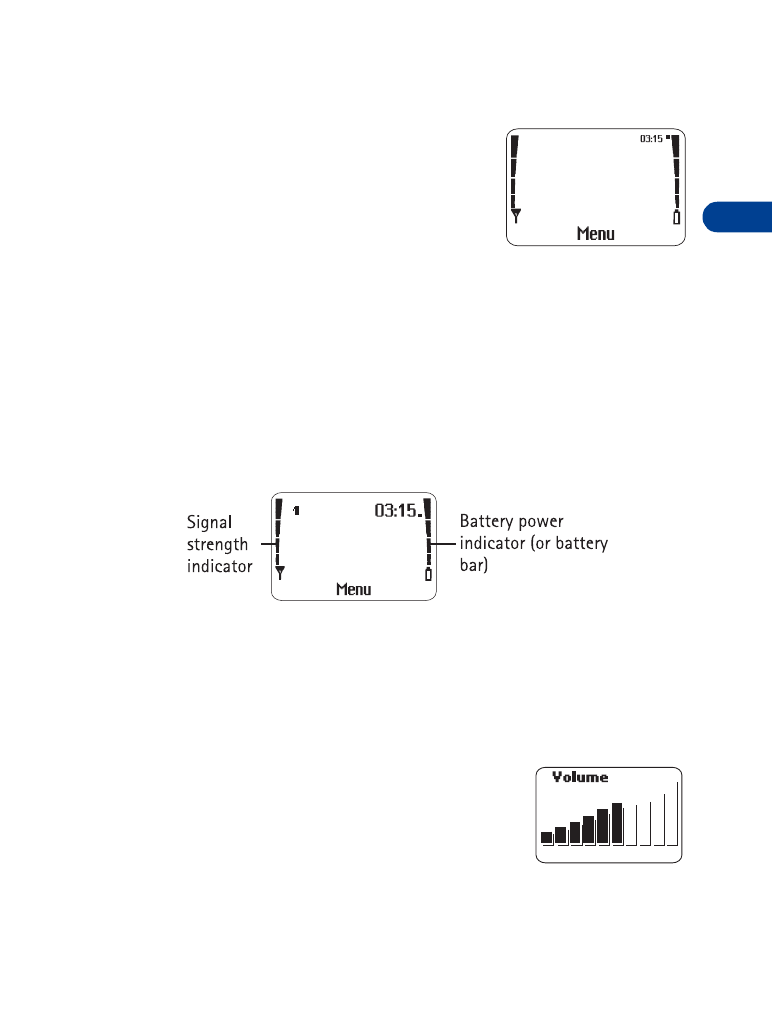
• About the Start screen
When you turn on your phone, the first screen
that appears is the Start screen. In the middle of
the Start screen, you see information indicating
which wireless network your phone uses. This
information can vary between phones. Other
indicators and icons appear on this Start screen
and are described in “Icons” on page 16.
About indicators and icons
On your phone, you have two types of identifiers: indicators and icons.
Indicators
Indicators show the status of something. The phone uses three types of
indicators:
•
Signal strength indicator:
Shows the strength of the signal to your phone.
•
Battery power indicator:
Shows how much power is left in your phone’s battery.
•
Volume indicator:
Shows the earpiece volume level. Adjust the
volume level with the scroll keys (see “Adjust
the earpiece volume during a call” on page 19).
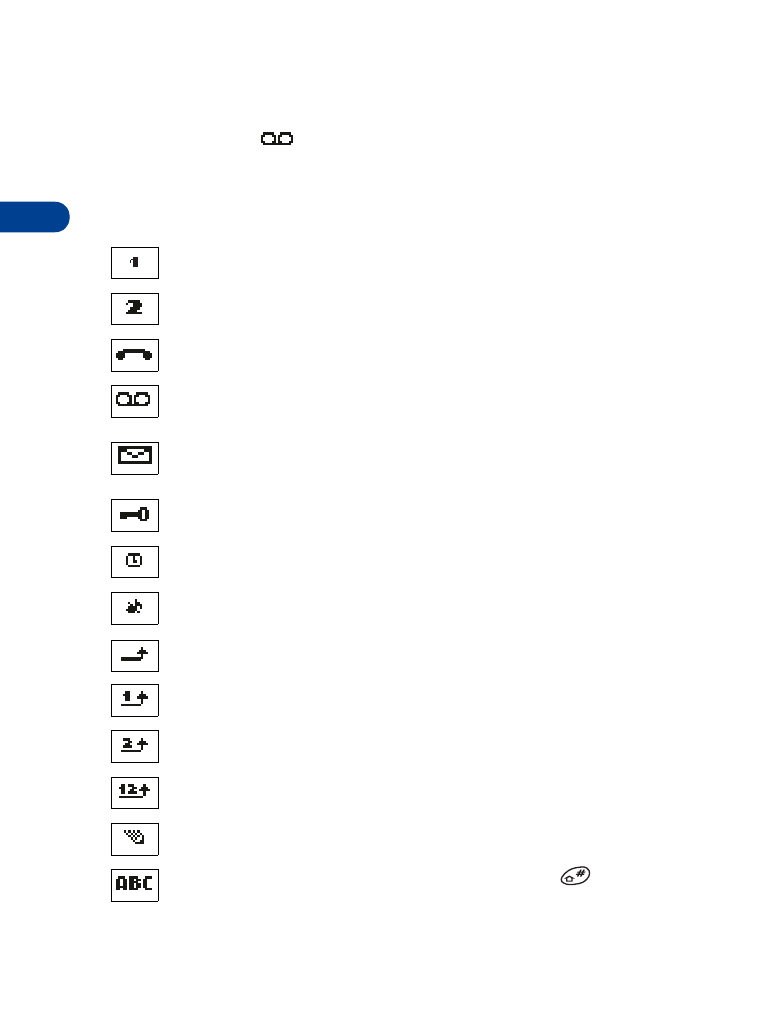
4
[ 16 ]
Icons
Icons are graphical representations of a specific item or situation. For
example, this icon
may appear when you have a voice message
waiting to be heard. (Some systems use a different method.)
The rest of this section shows examples of each icon that can appear on
your phone and tells you what these icons indicate.
Line 1 is selected for outgoing calls.
Line 2 is selected for outgoing calls.
You have an active call.
You have one or more new voice messages. (Some carriers may use
a different symbol.)
You have one or more new text messages. (If blinking, text message
memory is full.)
Keyguard is on. Your phone will not accept any key presses.
The alarm clock is set.
The Silent profile is selected.
Incoming voice calls are being forwarded to another number.
You have forwarded all voice calls received on line 1.
You have forwarded all voice calls received on line 2.
You have forwarded all voice calls received on lines 1 and 2.
The phone is ready for you to enter a response.
Characters entered will be uppercase letters. Press
to switch
letter case.
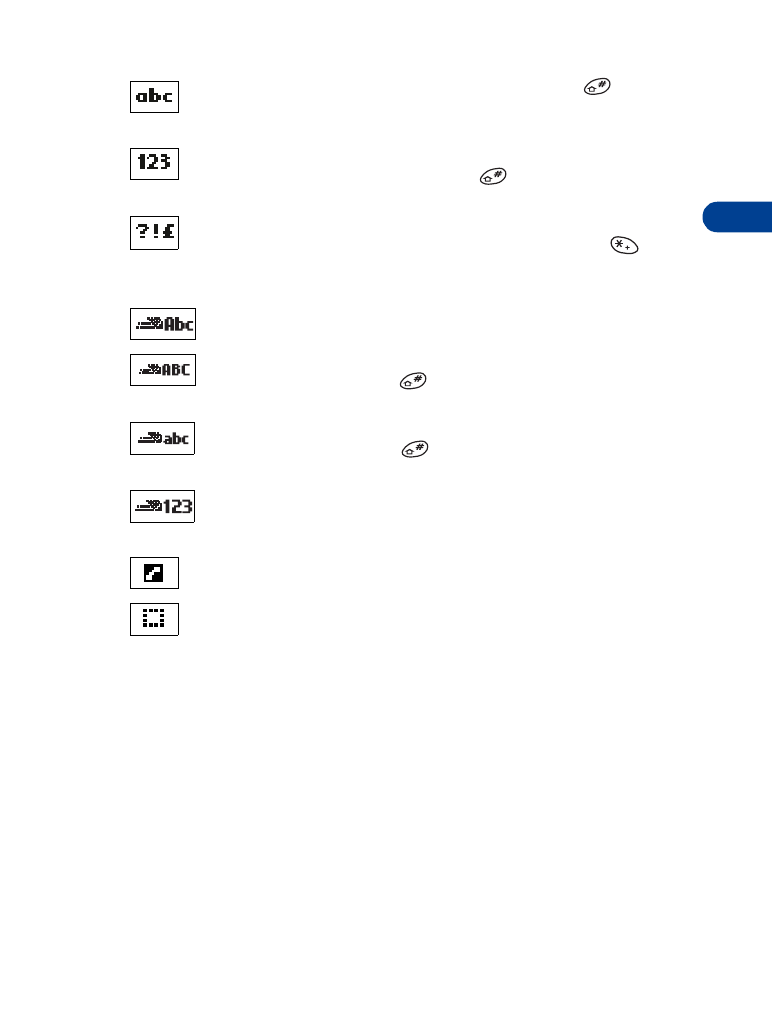
[ 17 ]
About your phone
4
Characters entered will be lowercase letters. Press
to switch
letter case.
Characters entered will be numbers. (When entering letters, switch
to numbers by pressing and holding
.)
You are in “special character” mode. Select a character, then
press Use. (When entering letters, press and hold the
key
to see the special characters menu.)
You are in predictive text mode.
You are in predictive text mode. Characters entered will be
uppercase letters. Press
to switch letter case.
You are in predictive text mode. Characters entered will be
lowercase letters. Press
to switch letter case.
You are in predictive text mode. Characters entered will be
numbers.
Indicates the current call.
Indicates a call on hold.
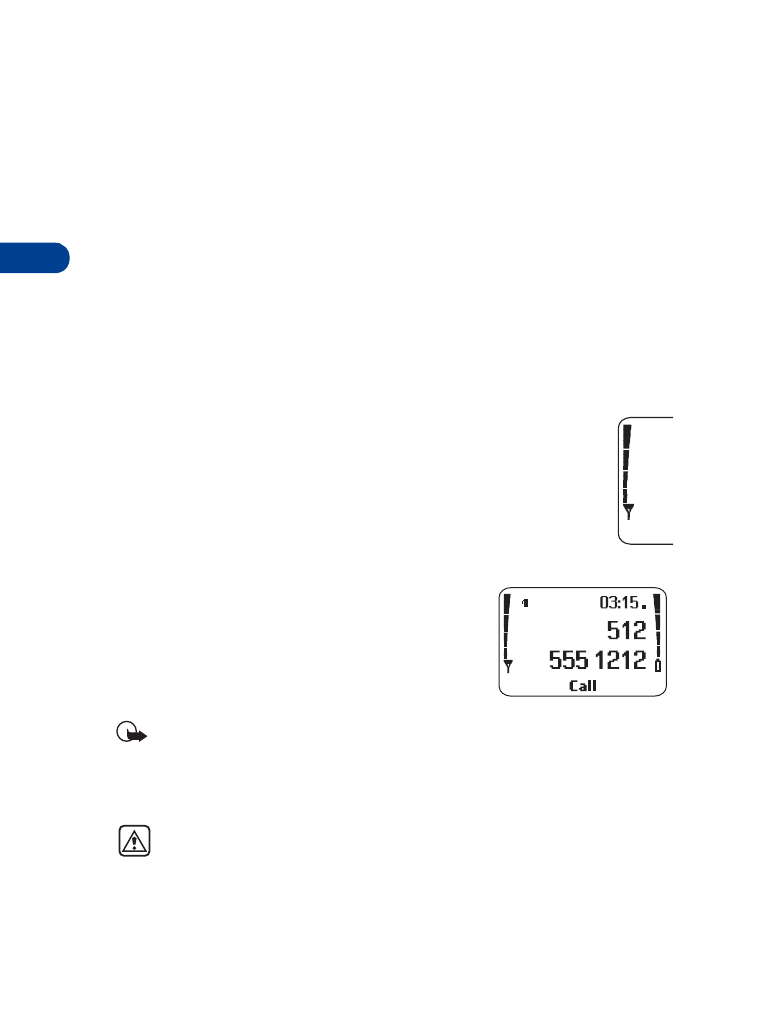
5
[ 18 ]