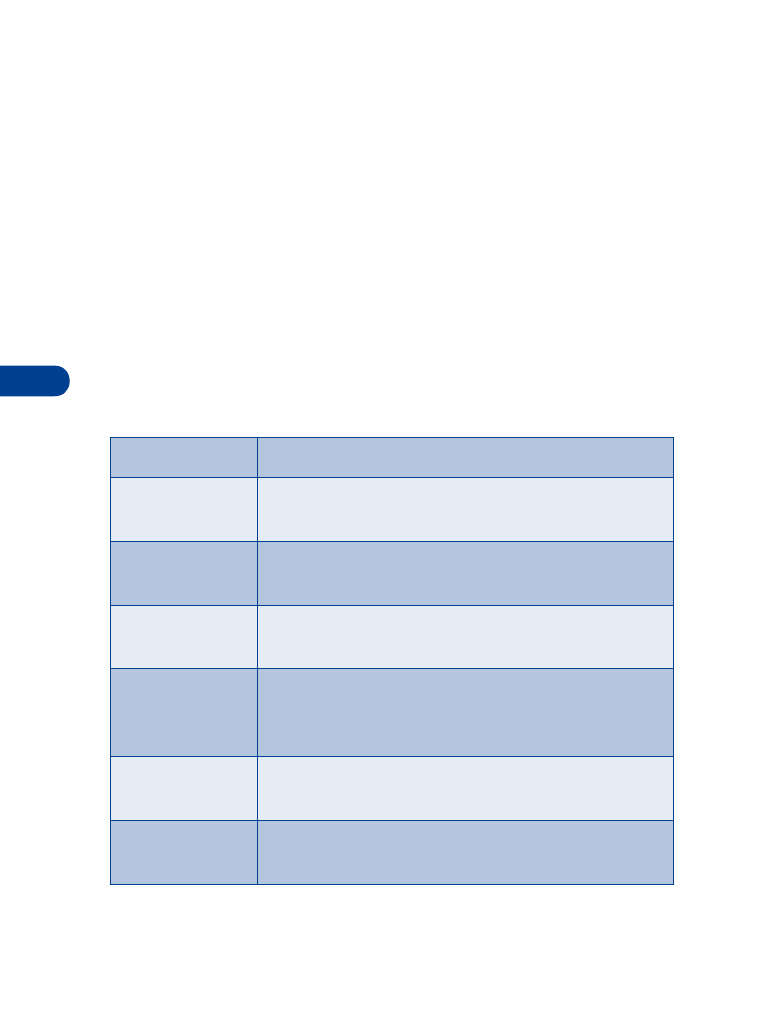
• Phone book options
•
At the Start screen, press Menu, then Select. Scroll to select an
option.
Option
Action
Search
Searches for a specific name. See “Find names in the
phone book” on page 31.
Add entry
Enters a new name and number. See “Save a name
and number while in a call” on page 31.
Erase
Erases names/numbers. See “Erase names and
numbers” on page 33.
Edit
Make changes to names and numbers stored in
memory. See “Edit (revise) names and numbers” on
page 32.
Options
Chooses the phone book view, and shows the memory
status. See next page for details.
Send entry
Sends a phone book entry to another phone. See
“Send names and numbers” on page 32.
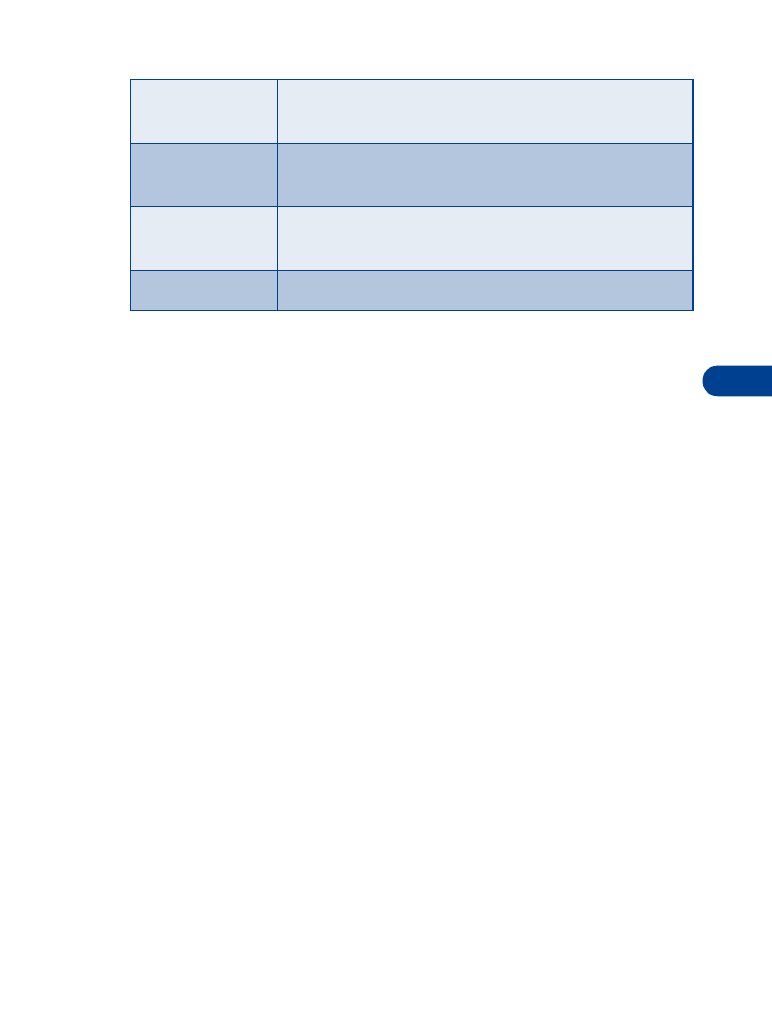
[ 35 ]
Phone book
8
Options
Phone book view
Change the way names and numbers appear.
1
Press Menu, then Select.
2
Scroll to Options and press Select.
Phone book view appears, along with the current setting.
3
Press Select.
Three settings appear, with the current setting highlighted:
Name list, Name + number, Name only.
4
Scroll to the setting you want and press Select.
Check SIM memory status
Your phone saves names and numbers in the SIM card’s memory. The amount
of names and numbers you can store in SIM card memory is dependent on
SIM card capacity. Please check with your SIM card provider or carrier.
1
Press Menu, then Select.
2
Scroll to Options and press Select.
3
Scroll to Memory status and press Select.
1-touch dialing
Assigns up to nine 1-touch dial locations. See
“1-touch dialing” on page 58 for more information.
Voice tags
Programs voice-activated dialing. See “Use Voice
dialing” on page 55 for more information.
Assign tone
Assigns a ring tone for a specific name or number in
the phone book. See “Assign tone” on page 36.
Service nos.
View numbers set up by your service provider.

8
[ 36 ]
Assign tone
Assign unique ringing tones to names and numbers stored in the phone
book. When someone with an assigned tone calls, you’ll know who it is
because of the ringing tone.
1
From the Start screen, press Menu, and then Select.
2
Scroll to Assign tone and press Select.
Note: You must have phone numbers stored in memory.
3
Scroll to the name you want to assign a ring tone and press Assign.
4
Scroll to the ring tone you want for that name, then pause to hear a
sample of the tone.
5
Press OK to select the tone or keep scrolling to select another tone.